|
<< Click to Display Table of Contents >> How do I change the name of a Level-1 (component)? |
  
|
|
<< Click to Display Table of Contents >> How do I change the name of a Level-1 (component)? |
  
|
To change the name of a Level-1 (component),
1. From the Charting screen, double click on the Level-1 (component), the Edit Level-1 dialog box will appear.
2. In the Edit Level-1 dialog box, click in the Name box and erase the current name of the Level-1 (component)and enter the new name.
3. Similarly change the Code and Description to match the new name.
4. Click the Save button and close this chart. The Charting Screen should be reopened to make this change effective.
|
| i. | From the Charting screen, double click on the highlighted Level-1 (component) ILLNESS as shown below.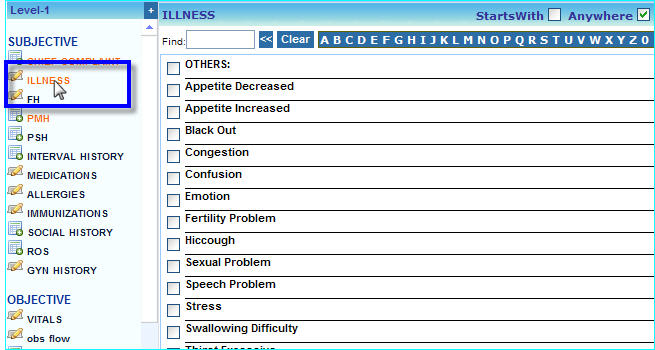 |
| ii. | In the Edit Level-1 dialog box that appears, click in the Name box and erase ILLNESS and type INJURY. |
| iii. | Click in the Code box and delete the previous code and enter INJURY. |
| iv. | Similarly click in the Description box and change the description. |
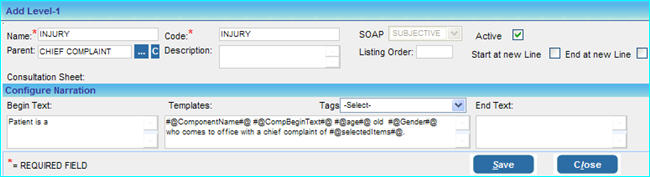
| v. | Click the Save button and close the charting screen to return to the Clinical Desktop page. |
| vi. | Reopen the Charting Screen again and reselect the same Consultation Sheet, the Level-1 will be renamed to INJURY. |
|