|
<< Click to Display Table of Contents >> How do I remove a Level-1 (component)? |
  
|
|
<< Click to Display Table of Contents >> How do I remove a Level-1 (component)? |
  
|
To remove a Level-1 (component),
1. From the Charting screen, double click on the Level-1 (Component), the Edit Level-1 dialog box will appear.
2. In the Edit Level-1 dialog box, click to clear the Active check box, this process will remove the Level-1 (component) from the Consultation Sheet.
3. Click the Save button and close the charting screen. When this particular Consultation Sheet is reopened, the particular Level-1 (Component) will not appear.
|
| i. | From the Charting screen, double click on the highlighted Level-1 (component) ILLNESS as shown below. |
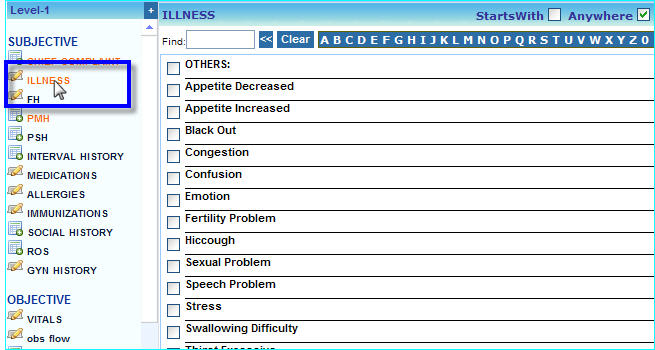
| ii. | In the Edit Level-1 box that appears, click in the Active check box to clear it, this process will remove the Level-1 from the Consultation Sheet. |
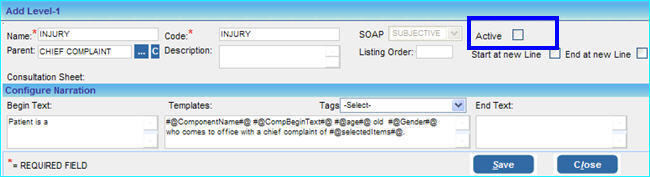
| iii. | Click the Save button and close the charting screen. When this particular Consultation Sheet is reopened, the LESION Level-1 (component) will not appear. |
|