|
<< Click to Display Table of Contents >> How do I remove a Level-2 (Component Item)? |
  
|
|
<< Click to Display Table of Contents >> How do I remove a Level-2 (Component Item)? |
  
|
To remove a Level-2 (Component Item),
1. From the Charting screen, double click on the Level-2 (Component Item), the Edit Level-2 dialog box will appear.
2. In the Edit Level-2 dialog box, click to clear the Active check box, this process will remove the Level-2 from the Consultation Sheet.
3. Click the Save button. The Level-2 will be removed from the particular Consultation sheet.
|
| i. | From the Charting screen, double click on the Level-2 Black Out as shown below. |
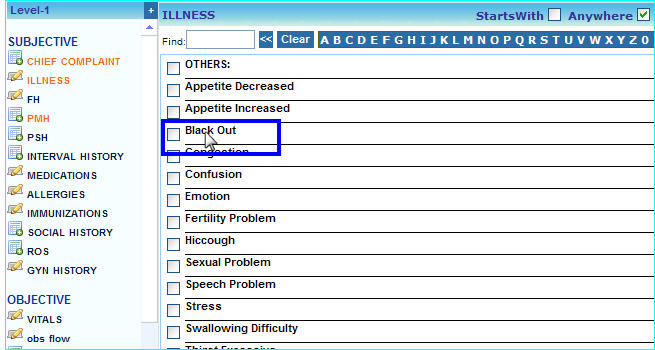
| ii. | In the Edit Level-2 box that appears, uncheck the Active check box (i.e. the Active box should be blank), this process will remove the Level-2 from the Consultation Sheet. |
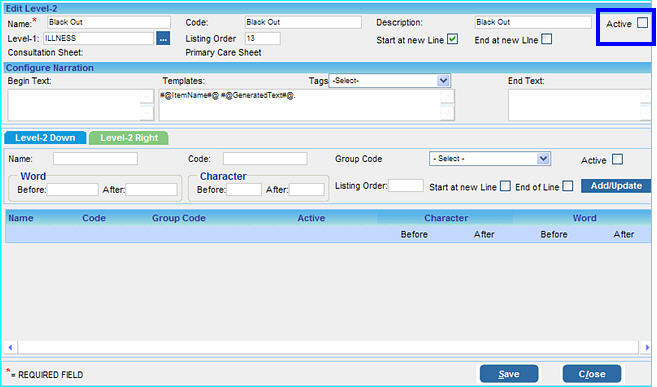
| iii. | Click the Save button and then close the charting screen to return to the Clinical Desktop page. When this chart is reopened, the Black Out Level-2 will not appear on the chart. |
|