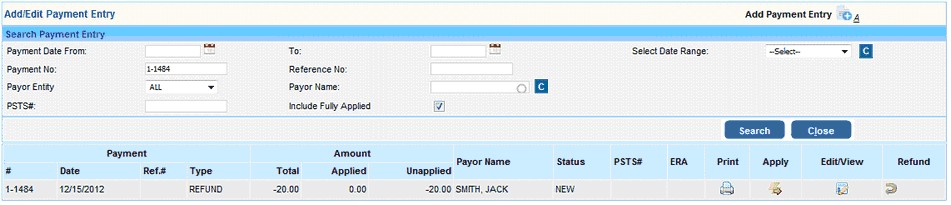|
<< Click to Display Table of Contents >> Process Refund |
  
|
|
<< Click to Display Table of Contents >> Process Refund |
  
|
A Refund for an applied payment can be processed from the “Edit Charges” or the “Payment Posting” screen. Either way, the steps to process the Refund are similar, however, recommended way would be is from the “Edit Charges” screen.
First, to select the patient and visit - Expand the “Charges” menu and click on Edit Charges to open up this window. Select the patient by entering the MR # or whole of part of his/her Last name. The visits would appear in the tree on the left hand pane, below the Patient’s name. Click the visit to open up the visit.
Now, here are the steps to process the Refund –
| 1. | On the Line level information section, click the “Rev.” icon |

| 2. | Clicking on the icon would open a new window named “Posting Activity”. The screen captures every payment activity made for the particular line and includes the payment information – payment entry #, payment type, user etc. |

| 3. | There are two options to Reverse an applied payment – |
![]()
| a. | Enter the amount to be reversed in the “Reverse Paid” field and click the “Reverse” icon next to the Line status. Ensure the Line status is changed to an open status (if the current status is a closed status such as – WO_Close or Paid_Close) before you click on the Reverse icon |
This step would put the payment back to the Payment Entry and the amount reversed shows up as “Unapplied” on the Payment. Hint: To view if the payment has been put back, open the “Enter/Edit Payment” (Payment Entry) menu and search using the Payment # to see if the amount shows up on the “Unapplied”.
| b. | The Reverse/Refund option can be chosen if you intend to Refund the Payment back to the Payer (Patient or Insurance) or to transfer the reversed amount from the current payment to may be another payment. |

Next, choose the Payment method for the Refund – Cash or Check or any other and enter the Check number. If it’s a Patient payment, the Payer would be the “Patient” & the Name would be the patient name.
If the refund is made for an insurance payment, then the Payer would default to “Insurance” and with the Insurance name on the “Name” field. Hit the Save button to complete the Refund.

Go to the Enter/Edit Payments screen (Payment Entry) and on searching and opening the Payment, it would show the Open the original payment and you can see it shows the Refund Payment # on the screen.
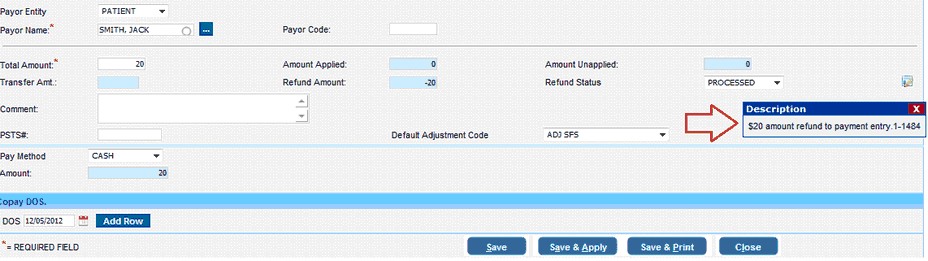
Search the Payment number provided on the Description message box on the Payment Entry search screen and it would display the Refund Payment.