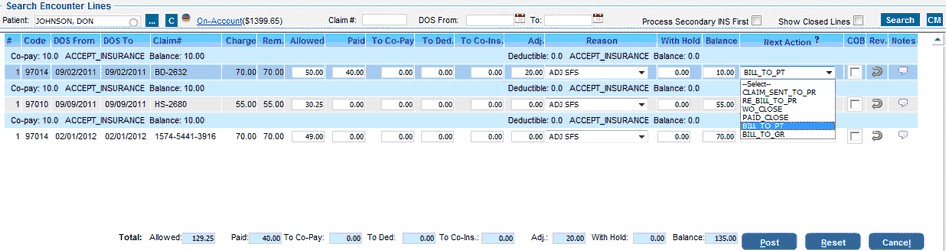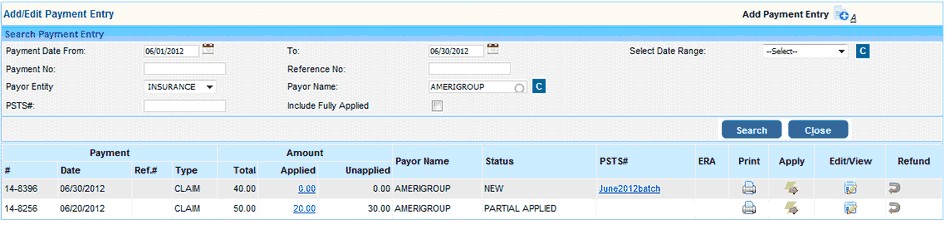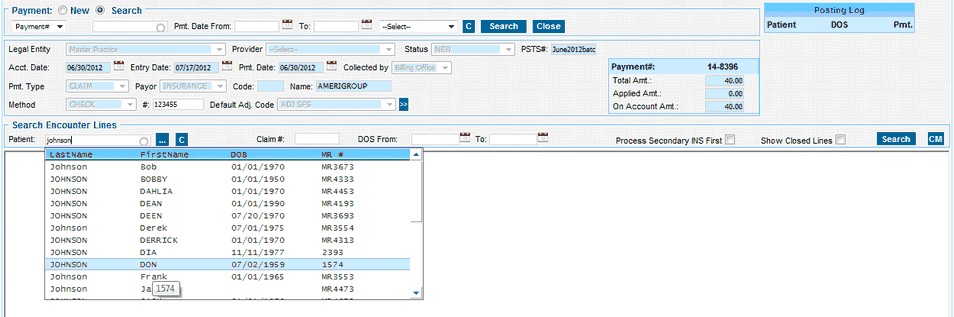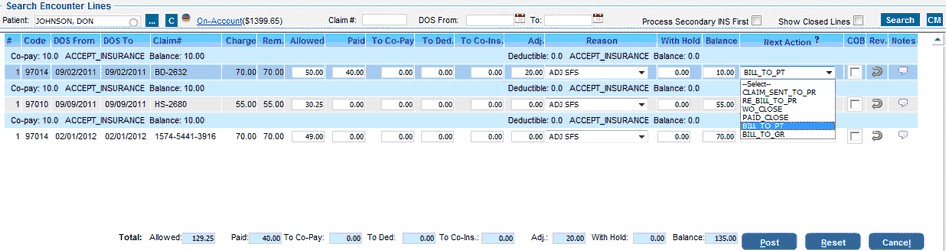| 1. | Expand the Payments menu and click on Enter/Edit Payments. |
| 2. | On the Add/Edit Payment screen, you can search for an existing payment using the parameters. The payments would be listed as shown in the below image. |
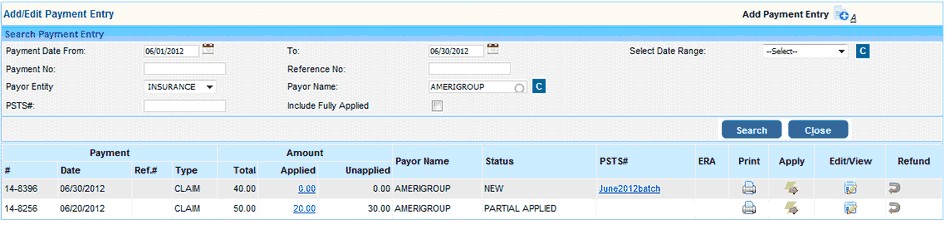
| 3. | To edit the Payment click the “Edit” option to the far right or to post the payment click the Apply button. |
| 4. | Hitting the “Apply” option , opens up the Payment Posting screen where you can select the patient and enter the payments to apply. |
| 5. | On the posting screen, first select the patient by entering the last name. |
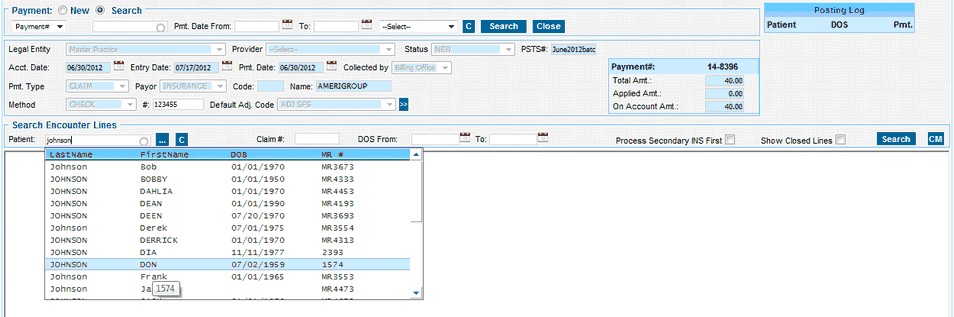
| 6. | Clicking the Search button to the far right would list all the charges for the patient, for the selected insurance. |
| 7. | Enter the Allowed, Paid & Adjustments. The balance will be auto calculated by the system based on the Allowable and Payment entered. |
If a balance remains, you can choose to leave the balance to Patient (Bill to PT) or bill it to secondary (Bill to SE).
| 8. | Hit on the ‘Post’ button to complete the posting of the payment. |