|
<< Click to Display Table of Contents >> Posting Patient Payments |
  
|
|
<< Click to Display Table of Contents >> Posting Patient Payments |
  
|
| 1. | Expand the Payments menu and click on Enter/Edit Payments. |
| 2. | On the Add/Edit Payment screen, you can search for an existing payment using the parameters. To list all patient payments, select the Payer Entity as “Patient” and leave the Payor Name field blank. To list for a specific patient, choose the patient on the Payor name, as shown in the below image. |
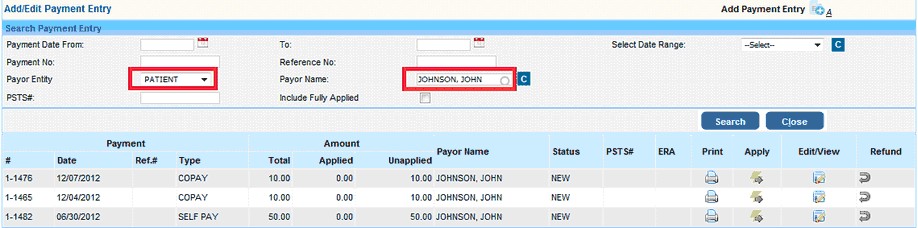
| 3. | To edit the Payment click the “Edit” option to the far right or to post the payment click the Apply button. |
| 4. | Hitting the “Apply” option to open up the Payment Posting window. |
| 5. | Clicking the Search button to the far right would list all the patient charges. |
| 6. | Enter the Paid & Adjustments. The balance is auto calculated. If a balance remains, choose the “Next Action” to leave the balance to Patient (Bill to PT) or close the line by adjusting off the remaining balance. |
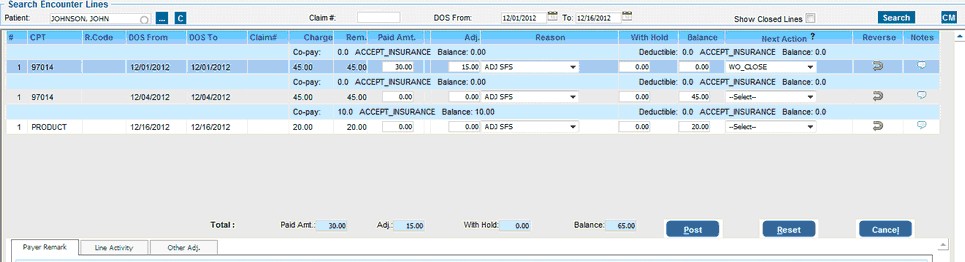
| 7. | Hit on the ‘Post’ button to complete posting of the payment. |