|
<< Click to Display Table of Contents >> Add or Edit a Case |
  
|
|
<< Click to Display Table of Contents >> Add or Edit a Case |
  
|
Adding a Case
A Case is automatically created when insurance is added to patient’s profile
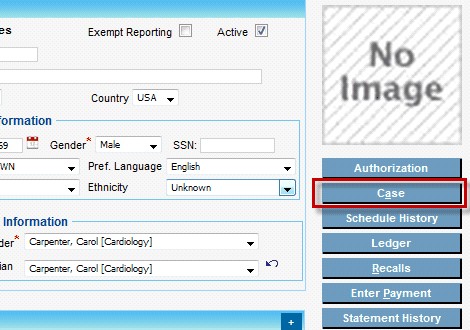
1. From Patient Information window click on Case
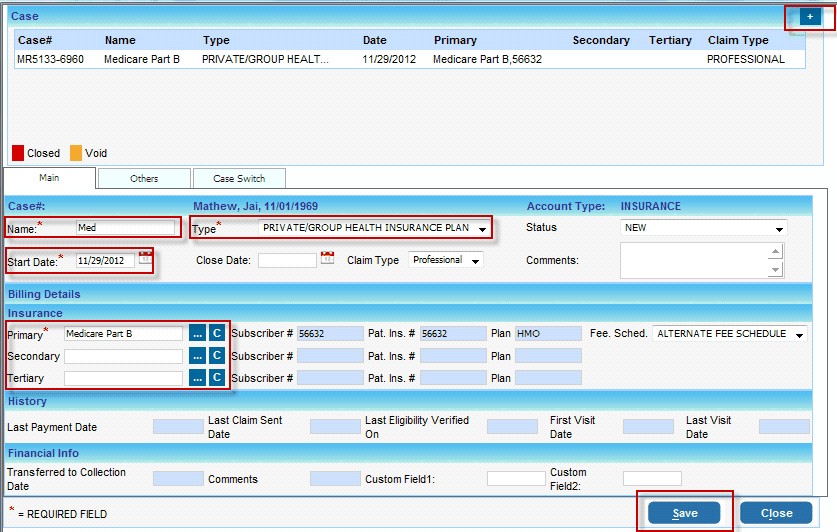
2. To Add a new case click on the ![]() button.
button.
3. While adding a new Case, the system automatically generates a Name for the case. You can opt to keep the system generated name or change it according to your convenience.
4. Select a Case Type from the dropdown.
5. This field shows the date on which the case was created. The current date is automatically selected which cannot be changed.
6. This field is automatically selected except when the patient has multiple Primary/Secondary/Tertiary insurance. For patients with multiple insurances, click on the search ![]() button in the Primary/Secondary/Tertiary box for the list of Insurance Companies associated with this patient
button in the Primary/Secondary/Tertiary box for the list of Insurance Companies associated with this patient
7. Click on Save once all the required fields are entered.
Editing a Case
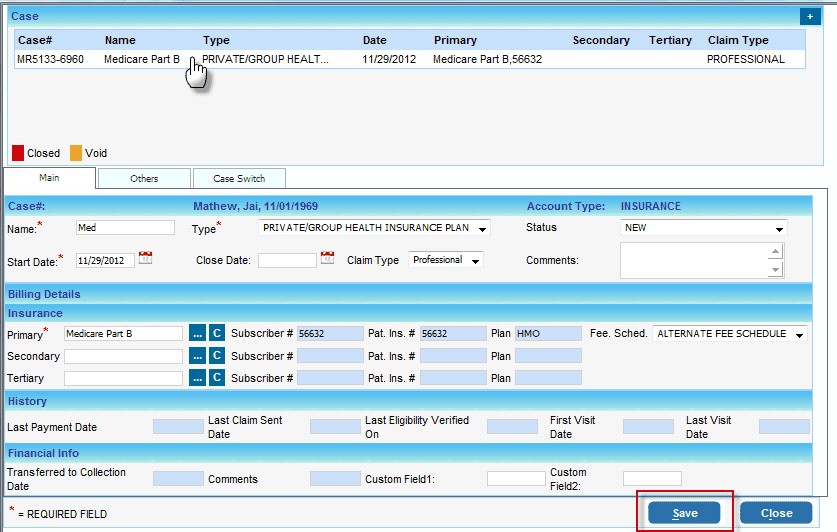
From the case window click on the case that need to be edited. Click on Save after making the required changes.