|
<< Click to Display Table of Contents >> New Recall Report |
  
|
|
<< Click to Display Table of Contents >> New Recall Report |
  
|
1. To view the New Recall Report, click on the Reports module and choose New Recall Report. The New Recall Report screen will appear.
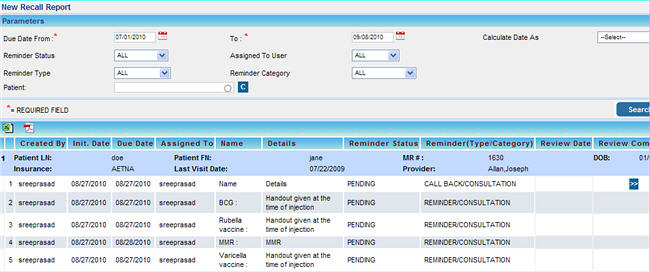
2. In the Due Date From box, enter the date from which you want details of the New Recall Report. Similarly in the To box, enter the date up to which details should be displayed.
3. Click in the Reminder Status box and choose the status of the recall i.e. COMPLETED, PENDING, REVIEWED, VOID or choose ALL to view recalls under all the status.
4. From the Assigned to User box, choose any particular user for whom you wish to the details of the recall or else choose ALL.
5. To view details of recalls with any particular type, click in the Reminder Type box and choose either CALL BACK/COMPLETION/RECHECK/REMINDER/TO DO; else select ALL.
6. To view details of recalls of any particular category, click in the Reminder Category box and choose either CONSULTATION/COUNSELING/FOLLOW-UP/LAB/X- RAY or else select ALL.
7. To view details of recalls for a particular patient, click in the Patient box and choose the required patient.
8. After entering all the necessary parameters, click the button. The New Recall Report will be displayed.
9. Click the excel ![]() icon to view/print this report in excel or click the pdf icon
icon to view/print this report in excel or click the pdf icon ![]() to view/print this file as a pdf.
to view/print this file as a pdf.