|
<< Click to Display Table of Contents >> Pre-Billing Charges Report |
  
|
|
<< Click to Display Table of Contents >> Pre-Billing Charges Report |
  
|
1. Click on the Reports Central module and choose Pre-Billing Charges Report to open the screen shown below.
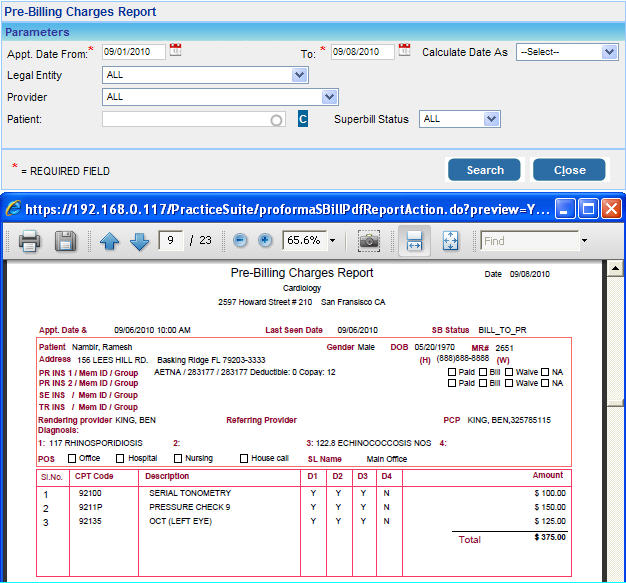
2. In the Appt. Date From box, enter the date from which you want details to be displayed in the report. Similarly in the To box, enter the date up to which details should be displayed.
3. Click in the Legal Entity box and choose your legal entity from the list or choose ALL.
4. From the Provider box select the required provider or choose ALL.
5.To view details for a particular patient, type the first three letters of the name in the Patient box and choose the required patient name from the list that appears.
6. To view details of Superbills with any particular status, click in the Superbill Status box and choose either NEW/HOLD/BILL_TO_PR/BILL_TO_PT/BILL_TO_GR or choose ALL.
7. After entering all the necessary parameters, click the Search button. The Pre-Billing Charges Report will be displayed in pdf format as shown above.