|
<< Click to Display Table of Contents >> How do I update/add ICD codes? |
  
|
|
<< Click to Display Table of Contents >> How do I update/add ICD codes? |
  
|
Add / Update a Diagnosis Code
1. Click on Advanced Setup module from the index menu and choose Favorite Diag. Codes. The Search Diagnosis screen will appear.
2. Click on the Add Diagnosis ![]() button, the Add diagnosis screen appears as shown below,
button, the Add diagnosis screen appears as shown below,
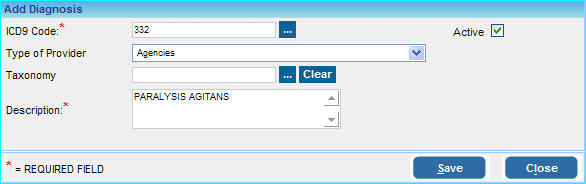
3. Enter the ICD9 Code, you can also search for ICD codes using the search ![]() button provided.
button provided.
4. Choose the Type of Provider from the list.
5. Select the Taxonomy (if required) and enter a Description for the code.
6. Click the Save button to add this code.
To edit a Diagnosis Code,
| 1. | Click on Advanced Setup module from the index menu and choose Favorite Diag. Codes. The Search Diagnosis screen will appear as shown below. |
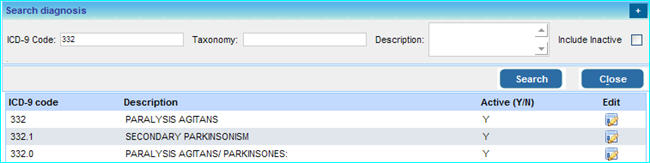
2. To update a diagnosis code, type the code in the ICD-9 Code box and click the Search button. The results for the search will be displayed in the list below.
3. Click on the edit ![]() button corresponding to a code to edit or update it.
button corresponding to a code to edit or update it.
4. In the Edit Diagnosis screen that appears, make the necessary changes and click the Save button.