|
<< Click to Display Table of Contents >> To-Do List |
  
|
|
<< Click to Display Table of Contents >> To-Do List |
  
|
1. Click on the ![]() icon on the top bar to select the TO-DO List.
icon on the top bar to select the TO-DO List.

2. Click the ![]() icon to add a new entry to the list.
icon to add a new entry to the list.

Enter the required fields:
a. Type: The type of task to be added.
b. Assigned To: The user to which task is assigned.
c. Priority: Priority of the task.
d. Date & Time: Date and time to do the added task.
e. Last Name & First Name: Name of the Person for whom task is to be performed.
f. Task: Enter the task details to be done.
3. Click the Save button to save the entered details and add to the list.

4. Click the ![]() icon to edit the Task, Modify the required details and click the Save button to save the changes.
icon to edit the Task, Modify the required details and click the Save button to save the changes.
5. Click on the ![]() icon to which opens up the Note History page.
icon to which opens up the Note History page.
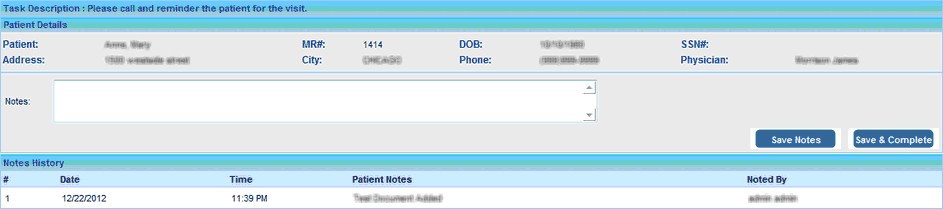
6. Previously entered notes are listed under the Notes History with details like Notes, Noted By, Date and Time.
7. Enter the Notes to be added in the Text area and click on Save Notes button to add the entered note to the Notes History Lists.
8. Click the Save & Complete button to save the note and complete this To-DO activity.
9. To Complete an activity/TO-DO select the activity from the list and click the Complete button on the bottom.
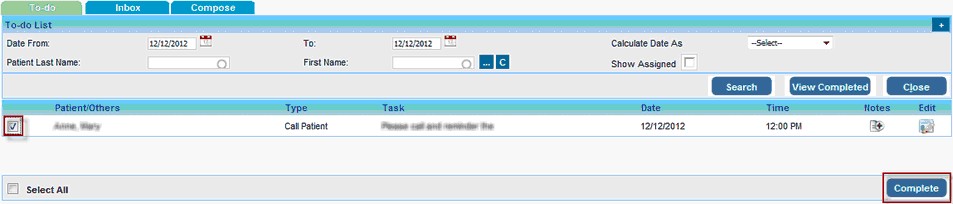
Click on the View Completed button to show all Completed Tasks. |
Select the Show Assigned check box to view all tasks assigned by the login user. |
Select the Select All check box to choose all tasks in the displayed list to complete. |