|
<< Click to Display Table of Contents >> HOLD Batches |
  
|
|
<< Click to Display Table of Contents >> HOLD Batches |
  
|
1. Choose the Submit Claims menu under Charges from the left main menu.

2. Select the Print/Re-Bill tab to HOLD the batches.
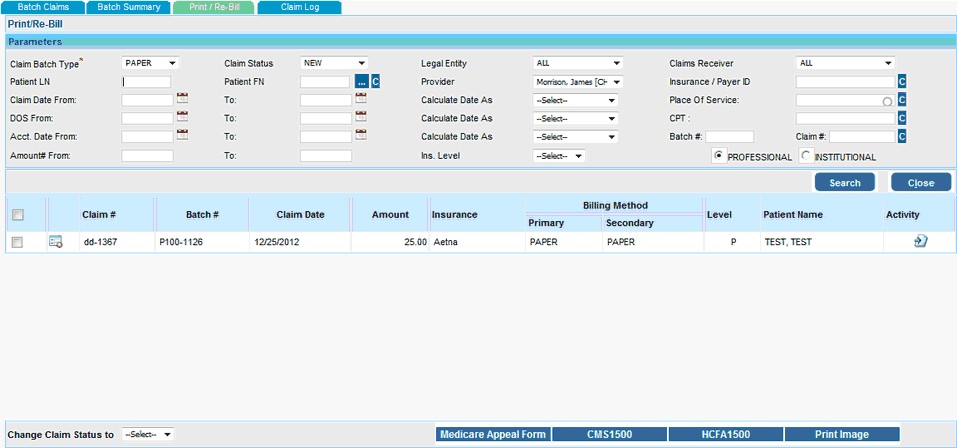
3. Select the Check box against the claim(s) which is to be made HOLD.
4. After selecting the claim(s), select HOLD from Change Claim Status To box.
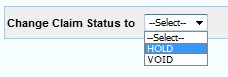
Selecting HOLD without selecting any claims from the list will show a validation as displayed below.
|
5. Selecting HOLD from the box will display a pop-up asking confirmation, Select OK to make the selected claims to HOLD
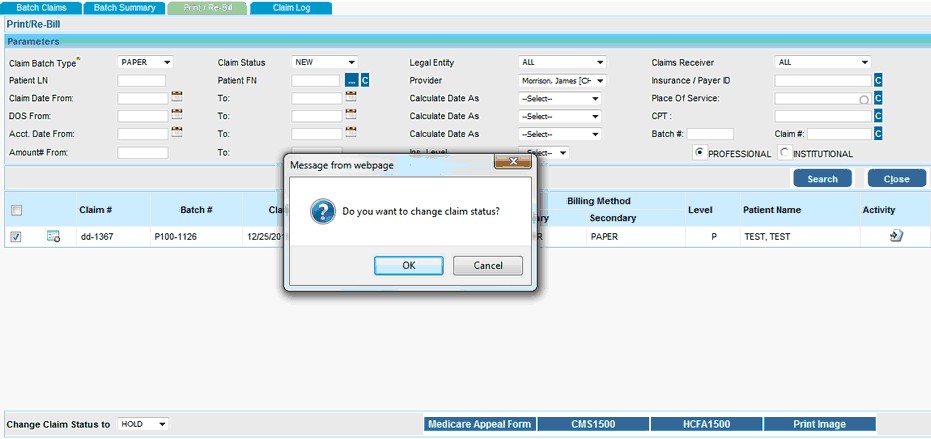
6. To view the Claims under HOLD status, Select the Claim Status as HOLD and click the Search button.