|
<< Click to Display Table of Contents >> Create a macro for set of CPT codes and populate charges using macro |
  
|
|
<< Click to Display Table of Contents >> Create a macro for set of CPT codes and populate charges using macro |
  
|
Let’s add the CPT codes 10021, 10022 & 10060 to a group named PAR
To add a CPT code to a group, go Setup and then click on Procedures

| 1. | On the Search Encounter Procedure screen enter the CPT Code that need to be added into a group and click on search |
2. Click on the code to open the Edit Encounter Procedure screen
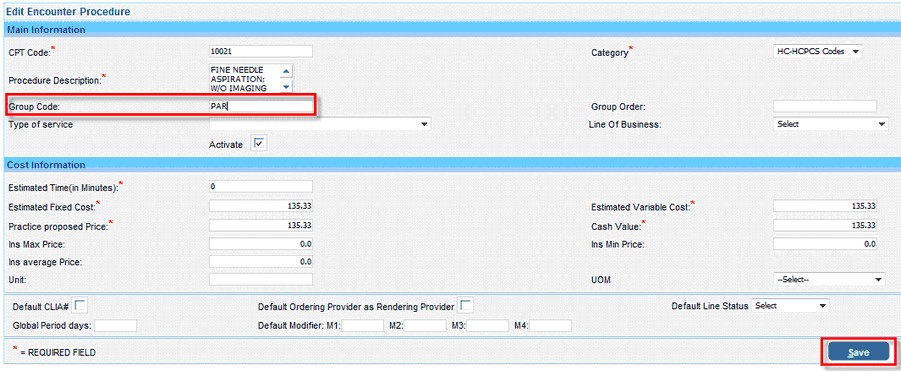
3. Enter the Group Code.
Similarly open the Edit encounter procedure screen for rest of the CPT codes that need to added into PAR group and enter the Group Code as above
To enter a Group code while entering the charge for an encounter, in the CPT code Column type in - and the group code (i.e., in this example we typed –PAR)
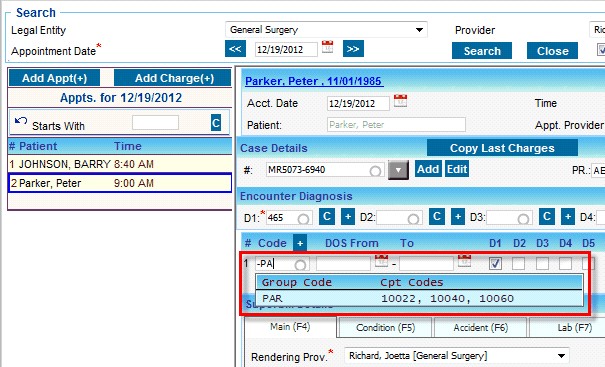
The Group Code with all the CPT codes associated with it will be displayed
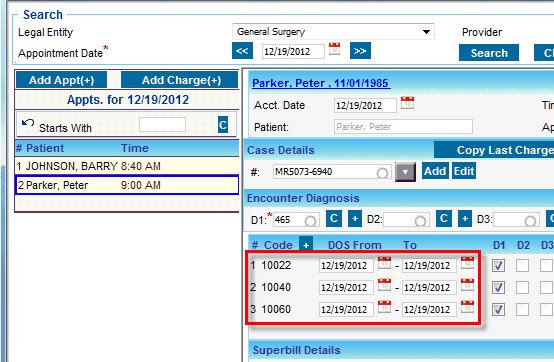
Once the group is selected all the CPT code associated with that Group will be automatically populated in the charge entry