|
<< Click to Display Table of Contents >> Claim Submission and EDI Generation |
  
|
|
<< Click to Display Table of Contents >> Claim Submission and EDI Generation |
  
|
To Generate Claims,
1. Click on the Billing module and choose Claim Submission to open the claim submission page.
2. Click on the Generate Claim button, the Generate Claim pop up will appear.
3. Choose the (Date of Service) DOS Start, and End dates and the Legal Entity for generating the claim.
4. Click on the Generate Claim button. This process will generate all the available claims between the given date of service.
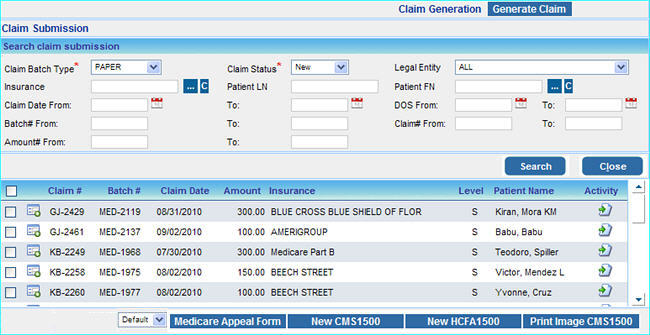
Details of the Claims generated will be displayed below. By default the Claim Batch Type displayed will be for PAPER.
5. From here you can submit a claim in the following formats:
| • | New CMS 1500 |
| • | New HCFA 1500 |
| • | Print Image CMS 1500 |
6. You can also generate a Request for Redetermination of Medicare Claim by clicking the Medicare Appeal Form button.
EDI Generation
1.Select the EDI claims module from the menu, The EDI Claims page will be displayed. The EDI batches generated will be displayed under the EDI Batches tab.
2. Click on the Populate EDI Data button to convert this batches to EDI files.
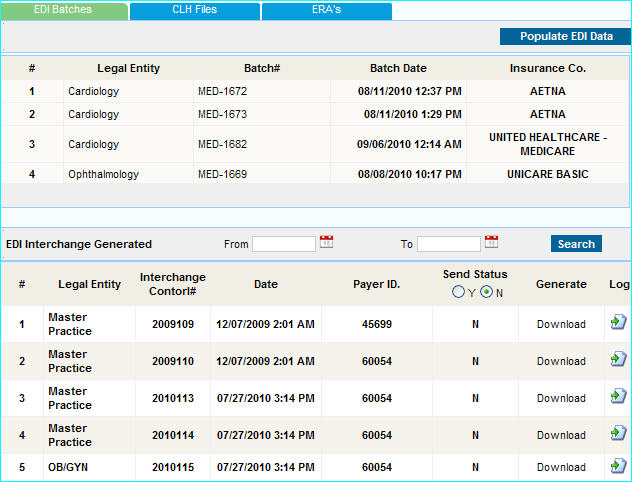
3. The EDI generate files will be displayed below in the EDI Interchanged Generated list.
4. Now click on Download to download each EDI batch file, A message box will appear for saving the file. Save this file in you computer and upload the files to your Clearing house manually.
5. If your Clearing House receives EDI files directly (e.g. Emdeon, Zirmed etc), a Generate and Send button to generate and send the EDI files directly to the Clearing house will be provided as shown below
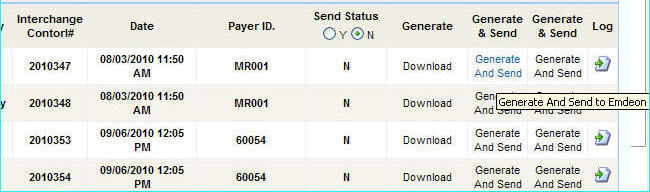
6. Click the Generate and Send button to generate the send the EDI claim batch file to the Clearing House directly.