|
<< Click to Display Table of Contents >> Setting up Provider ID |
  
|
|
<< Click to Display Table of Contents >> Setting up Provider ID |
  
|
Some payers need their secondary ID to be passed along with the claims, for e.g. Medicare, Blue Cross/Blue Shield etc. The Provider Id is set up from the Provider Insurance page.
1. Click on the Master Setup module and choose Provider, the Provider page will be displayed as shown below
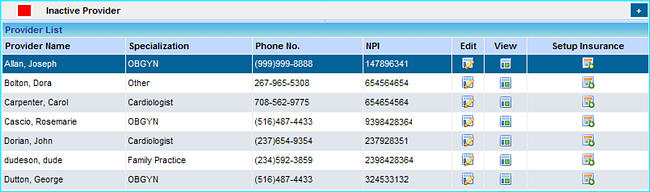
2. From Provider list click on the Setup Insurance ![]() icon next to the provider. This will bring up the list of Insurance companies, if no insurance has been added for the provider, this list will be empty.
icon next to the provider. This will bring up the list of Insurance companies, if no insurance has been added for the provider, this list will be empty.
3. If no Insurance has been added for this provider, click the add ![]() button to add new insurance; else click the Edit button next to the Insurance company from the list.
button to add new insurance; else click the Edit button next to the Insurance company from the list.
4. When the Insurance Accepted by Provider screen appears, click on the search ![]() button and select the Insurance Company.
button and select the Insurance Company.
5. Enter the PIN, Group Id number of the provider in the relevant boxes.
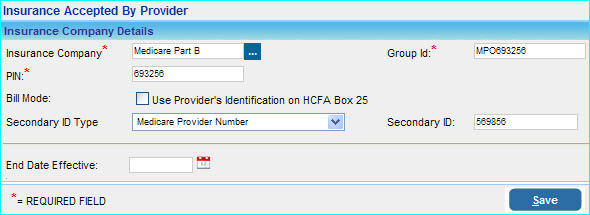
6. Click in the Secondary ID Type box and select the Secondary ID Type.
Usually for Medicare and Blue Cross/Blue Shield plans this field has to be set as Medicare and Blue Cross/Blue Shield respectively.
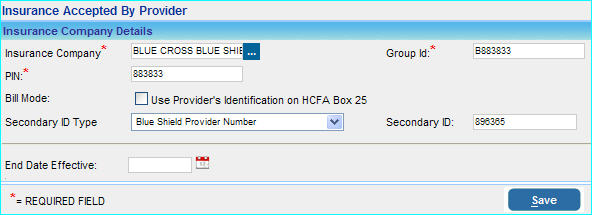
7. Provide the corresponding secondary ID.
8. Click the Save button after entering all the required details.