|
<< Click to Display Table of Contents >> How to add a Consultation sheet? |
  
|
|
<< Click to Display Table of Contents >> How to add a Consultation sheet? |
  
|
1. To add a Consultation Sheet, click on EMR module and choose EMR Admin. The EMR Admin page will be displayed as shown below. This is the screen where Consultation Sheets are added or edited.
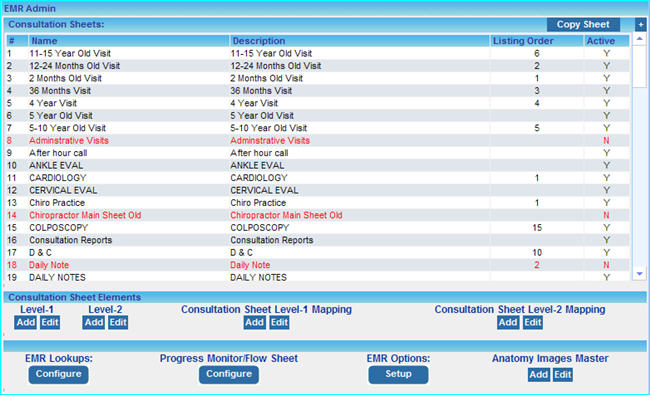
|
2. In the Consultation Sheets area, click the add ![]() button located at the further end on the right. The Add Consultation Sheet page will be displayed as shown below.
button located at the further end on the right. The Add Consultation Sheet page will be displayed as shown below.
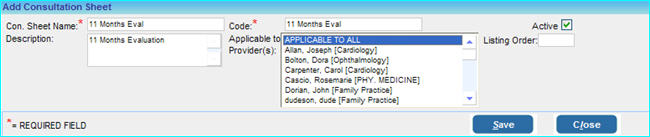
3. Enter the following information on this page:
| i. | Enter the Con. Sheet Name and a Code for the new Consultation Sheet in the respective boxes. |
| ii. | In the Description box, type the description for the new Consultation Sheet.. |
| iii. | In the Applicable to Provider(s) box, choose the provider(s) to whom this Consultation Sheet will be applicable (to select multiple number of providers, press the Shift key and click on the providers; or select APPLICABLE TO ALL). |
| iv. | The Active check box will be enabled by default, This Consultation Sheet will not be available if this box is left unselected. |
| v. | Click the Save button, the new Consultation Sheet has been added and will be available on the Charting page. |