|
<< Click to Display Table of Contents >> How do I add a Level-2 (component Item) |
  
|
|
<< Click to Display Table of Contents >> How do I add a Level-2 (component Item) |
  
|
The Charting screen.comprises of two main sections, on the left are pre built content headings
(SUBJECTIVE, OBJECTIVE, ASSESSMENT, PLAN etc). Under these headings, different Level-1's are listed. When a Level-1 is clicked, a customizable list of Level-2's (Component Items) to be included in the chart note is presented.
All the Level-2's in the Consultation Sheets can be edited and new ones can be easily added to improve or update your notes.
|
1. Click on Chief Complaint, the list of Level-2's to include in Chief Complaint will be displayed on the right.
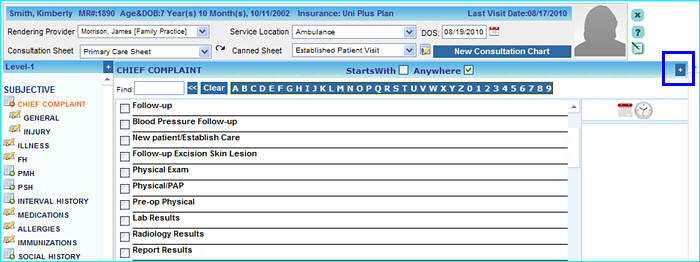
2.Click on the Add button ![]() on the top right corner to add a new Item under Chief Complaint.The Add Level-2 dialog box will be displayed as shown below.
on the top right corner to add a new Item under Chief Complaint.The Add Level-2 dialog box will be displayed as shown below.
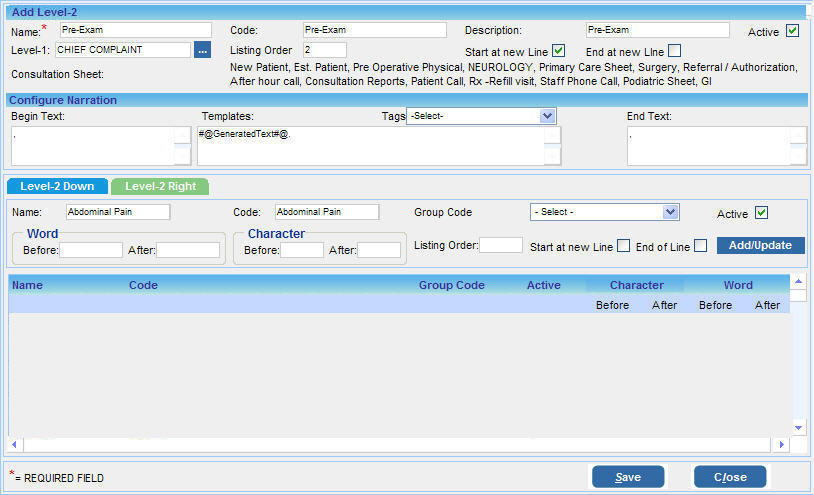
3. Enter the following information in this dialog box:-
| i. | Enter the Name and Code of this Level-2 in the respective boxes (in this case Pre-Exam). |
| ii. | The Level-1 under which this Level-2 will appear as its child will be displayed in the Level-1 box (in this case Chief Complaint). You can edit this later on if required and change the Level-1 (Component) under which this Level-2 will be listed by clicking the search |
| iii. | The List Order option gives you the flexibility to set the Level-2 to display in the items list as per your requirement. For e.g. suppose there are three Level-2 (Component Items)s under CHIEF COMPLAINT and you wish to view the Level-2 Pre-Exam as the first one in the list, just type 1 in the List Order box. Pre-Exam will be displayed as the first Level-2 in the list. |
| iv. | Click in the SOAP box and choose where you wish this Level-1 (component) to appear i.e. under SUBJECTIVE, OBJECTIVE, ASSESSMENT or PLAN. |
| v. | In the Applicable to User box, select the users to whom the changes in this Level-1 (component) will be applicable. |
| vi. | Make sure the Active check box is selected; this Level-2 will not be available if this box is left unchecked. |
| vii. | To start the narration for this Level-2 from a new line, click in the Start at new line check box and select it; likewise to end the narration at a new line, click in the End at new line check box and select it. |
| viii. | To customize the narration, click in the Begin Text and End text box and enter the text that you require the narration to begin with and end with. |
| ix. | Click the Save button. |
The new Level-2 will be added to the Level-2 list under CHIEF COMPLAINT.