|
<< Click to Display Table of Contents >> Active User Report |
  
|
|
<< Click to Display Table of Contents >> Active User Report |
  
|
This report provides detail of all Users of PracticeSuite in your office or practice. Details like the User Name, Name of the User, User Type, Creation Date, Last Logon Date and Time etc are displayed in this report.
1. To view this report, click on the Reports Central module and choose Active User Report.
2. In the Creation Date From box, enter the date from which the details should be displayed. Similarly in the To box, enter the date up to which details should be displayed.
3. The Calculate Date As box provides options to quickly select preset time periods as the search parameter instead of entering the dates manually. For e.g. Week To Date, Month To Date, Quarter To Date, Year To Date etc.
4. Click in the User Type box and select ALL to view the report for all active users. You can also select any other type of user (e.g. BILLING, FRONT OFFICE ASSISTANT, PROVIDER, NURSE etc.) for which the report should be generated.
5. To include inactive users in the report, click the Include Inactive Users check box.
6. In the Results per page box set the number of results to be displayed per page.
7. After entering the necessary parameters, click the Search button. The Active User Report will be displayed as shown below.
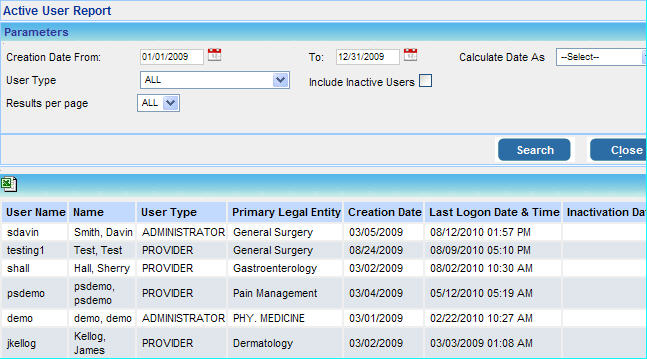
8. Click on the ![]() excel icon to open this report in Excel.
excel icon to open this report in Excel.