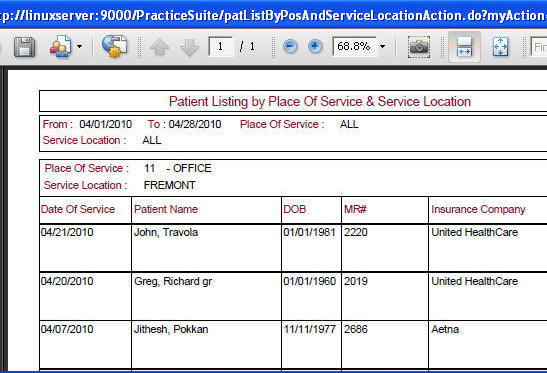|
<< Click to Display Table of Contents >> Patient List by POS and Service Location |
  
|
|
<< Click to Display Table of Contents >> Patient List by POS and Service Location |
  
|
The Patient Listing by POS and Service Location report, provides the list of patients by Place of Service and by Service Location between the given dates.
1. To view this report, click on the Reports Central module and choose Patient List by POS and Service Location.
2. In the screen that appears, enter the date from which you want details to be displayed in the Date From box. Similarly in the Date to box, enter the date up to which details should be displayed.
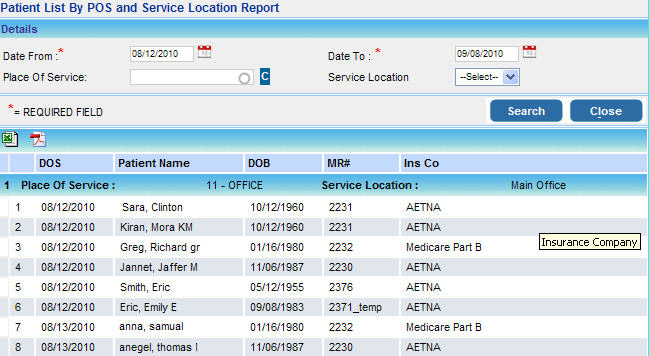
3. To view a listing of patients by any particular Place of Service, choose the required option from the Place of Service box.
4. To view listing of patients by any particular Service Location, choose the required option from the Service Location box.
5. After entering all the necessary parameters, click the Search button. The Patient List by POS and Service Location report will be displayed as shown in the image above.
6. Options are provided to view or print this report in PDF and Microsoft Excel formats.
(i) Clicking on the ![]() excel icon will open this report in Microsoft Excel format as shown below.
excel icon will open this report in Microsoft Excel format as shown below.
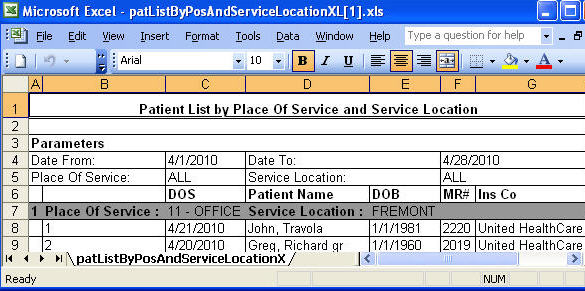
(ii) Clicking the ![]() pdf icon will open this report in pdf format as shown below.
pdf icon will open this report in pdf format as shown below.