|
<< Click to Display Table of Contents >> Superbill Tally Report |
  
|
|
<< Click to Display Table of Contents >> Superbill Tally Report |
  
|
1. Click on Reports Central and choose Superbill Tally Report, the Superbill Tally Report screen will appear.
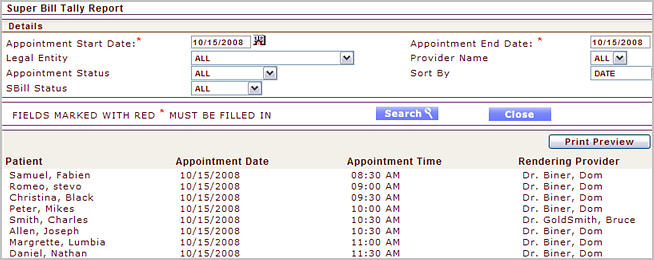
2. In the Appt. Start Date box, enter the date from which you want details of the Superbill. Similarly in the End Date box, enter the date up to which details should be displayed.
3. Click in the Legal Entity box and choose the required legal entity from the list.
4. In the Provider Name box Choose the Providers for whom you wish to view the details of the Superbill.
5. To view details of patients with any particular appointment status, click in the Appt. Status box and choose either of the status WAITLIST/CONFIRMED/MISSED/CHECKED IN/CHECKED OUT or HOSPITAL CARE in the Status box; else select ALL.
6. To view details of Superbills with any particular status, click in the Superbill Status box and choose either NO SBILL/NEW/BILL_TO_PR/BILL_TO_PT/BILL_TO_GR
7. After entering all the necessary parameters, click the Search button. The Superbill Tally Report will be displayed.
8. Click the pdf icon ![]() button to print this report.
button to print this report.