|
<< Click to Display Table of Contents >> Superbill Report |
  
|
|
<< Click to Display Table of Contents >> Superbill Report |
  
|
1. Click on Reports Central module and choose Superbill Report. The Superbill Report screen will appear.
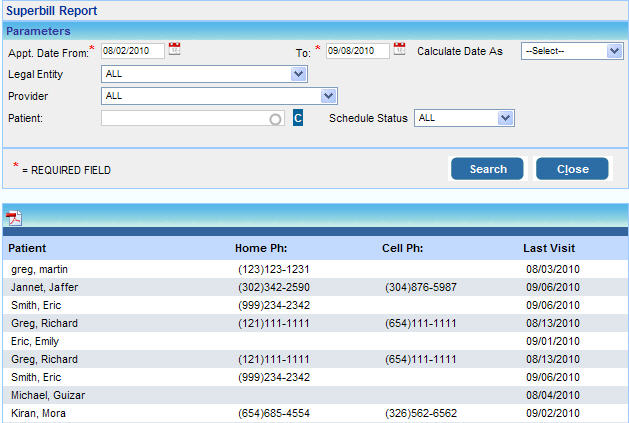
2. In the Appt Date From box, enter the date from which you want details Superbills. Similarly in the To box, enter the date up to which Superbills should be displayed.
3. Click in the Legal Entity box and choose your legal entity from the list.
4. In the Provider box Choose the Providers for whom you wish to view details
5. To view the Superbill of a particular patient, search for the patient by typing the First Name or Last Name.
6. To view details of patients with any particular appointment status, click in the Schedule Status box and choose either of the status WAITLIST/CONFIRMED/CHECKED IN/or HOSPITAL CARE in the Status box; else select ALL.
7. After entering all the necessary parameters, click the Search button. The details of the Superbill will be displayed below.
8. Click the ![]() icon for a view the complete Superbill with all the details in pdf as shown below.
icon for a view the complete Superbill with all the details in pdf as shown below.
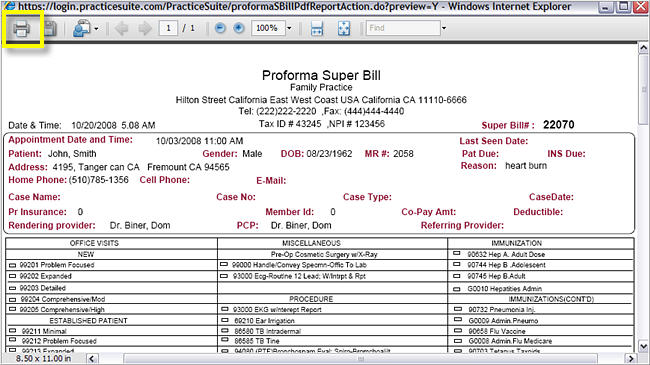
9. To print this Superbill, click the print ![]() icon on the top as shown above.
icon on the top as shown above.