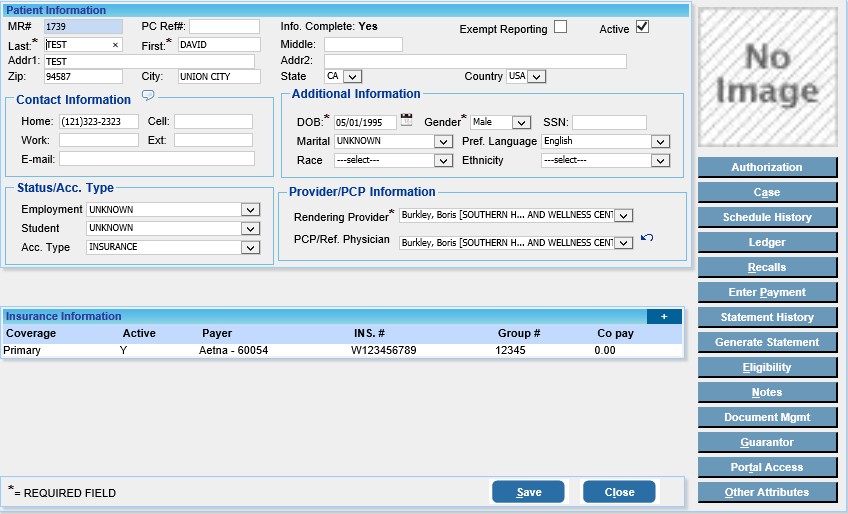|
<< Click to Display Table of Contents >> How to Add Insurance |
  
|
|
<< Click to Display Table of Contents >> How to Add Insurance |
  
|
How to Add Insurance:
Before adding any insurance for a patient, the patient information page must be completed & saved. 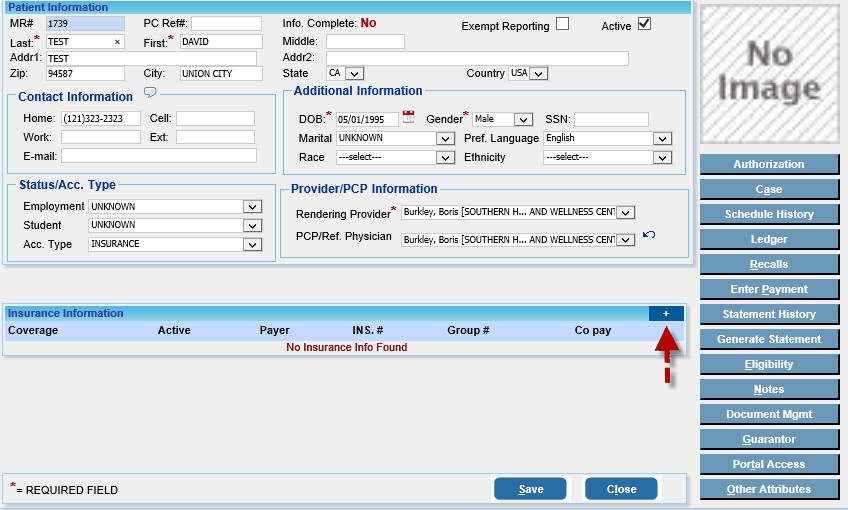
1. After entering all patient information, click on the add ![]() button in the Insurance information and Insurance information page will Open up & Enter all the appropriate information’s.
button in the Insurance information and Insurance information page will Open up & Enter all the appropriate information’s.
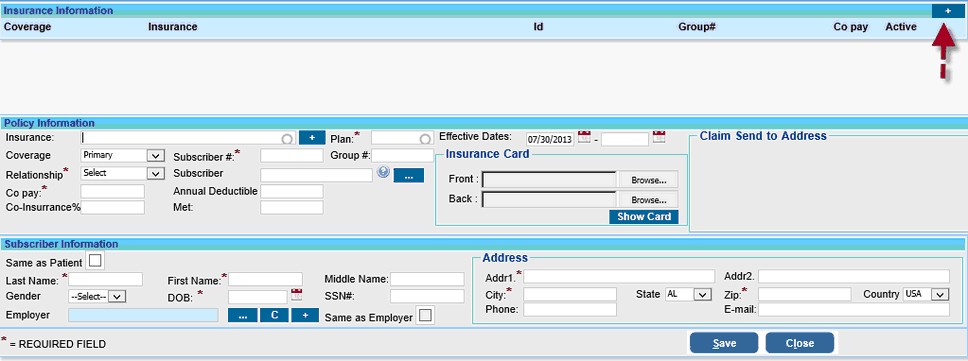
2. Enter the details as mentioned:
| a) | To select a Payer, type the first letter of the insurance name we are looking for & a list of all the payers with the given name or letters will be displayed. Select the required payer from the list. The details related to the payer like Plan, Electronic Payer Id, Claim Send to Address details etc will be automatically updated |

Enter the effective date from which the patient is active with the insurance Company or select date from the Calender.
| • | Select the appropriate Coverage status from the Drop Down. |

| b) | Enter the subscriber # & group # From the Relationship box; choose the right option i.e. SELF, SPOUSE, CHILD, OTHER, FATHER, MOTHER, SIBLINGS. If you choose the SELF option, all the remaining details including the Subscriber Information will be automatically updated. If you choose any other option, for e.g. FATHER or MOTHER, you can search if insurance details exist for the selected relation |

| c) | To search for existing insured information, click on the Search |
| d) | If an Existing Subscriber option is selected, the Insured Information will automatically be copied from the Existing Insured, but you can change it to Same as Patient if required. If the Insured Information is same as the patient, select the Same as Patient option, the address and other required details will automatically be updated. Only the remaining blank fields have to be filled. |
| e) | To upload the image of the insurance card, click on the Browse button on the Card's Front and Card's Back boxes and upload the respective images.  |
3. When you have entered all the details, click the Save button. The details of the Insurance Company will be saved and updated. The details of the patient insurance will be displayed in the Insurance Information area as shown below.