|
<< Click to Display Table of Contents >> Adding a letter to a Consultation Sheet |
  
|
|
<< Click to Display Table of Contents >> Adding a letter to a Consultation Sheet |
  
|
Once the letter has been setup in Letter Master, the next process is to add this letter to the required Consultation Sheets. The same letter can be added as many Consultation Sheets as required.
1. Open the charting page and select the Consultation Sheet under which this Letter is to be added.
For e.g. to add the REFERRAL letter which we setup earlier, to the Primary Care Sheet Consultation Sheet:
Choose Primary Care Sheet from the Consultation Sheet box and click the New Consultation Chart button.
2. If a Level-1 (Component) with the name LETTER already exists, add the REFERRAL letter under this as a sub Level-1 (Sub Component).
To add a Level-1 (component), click on the Add ![]() button on top in the Level-1 area. The Add Level-1 dialog box will appear as shown below. See how to add a Level-1
button on top in the Level-1 area. The Add Level-1 dialog box will appear as shown below. See how to add a Level-1
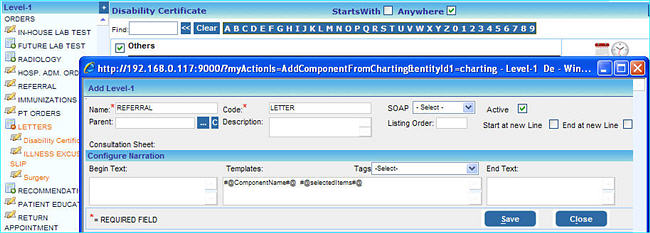
3. In the Add Level-1 box that appears, type the Name of the Letter exactly as you entered in the Letter Master while stetting up the letter. For e.g. since we named the letter as "REFERRAL", type the same name in upper case here also.
4. Ensure that the Code name is set to LETTER. Click the Save button after entering the necessary information.
The REFERRAL letter will be added to the list under the LETTER Level-1.
Now that we have added the letter to the Consultation Sheet, the next process is to add Level-2's (Items) and map them to the Letter Tags that we added while setting up the letter.
|
![]() Lets go ahead and add a Level-2 to for the Letter Tag named LETTER_TOPHYSICIANSNAME which was added while setting up the letter.
Lets go ahead and add a Level-2 to for the Letter Tag named LETTER_TOPHYSICIANSNAME which was added while setting up the letter.
(i) Click on the REFERRAL Level-1 (component) that we just added. The section on the right will appear blank because we have not added any Level-2's.
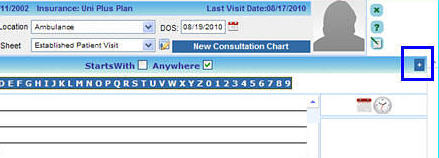
(ii) Click on the Add button ![]() on the top right corner to add a new Item under REFERRAL. The Add Level-2 dialog box will be displayed as shown below
on the top right corner to add a new Item under REFERRAL. The Add Level-2 dialog box will be displayed as shown below
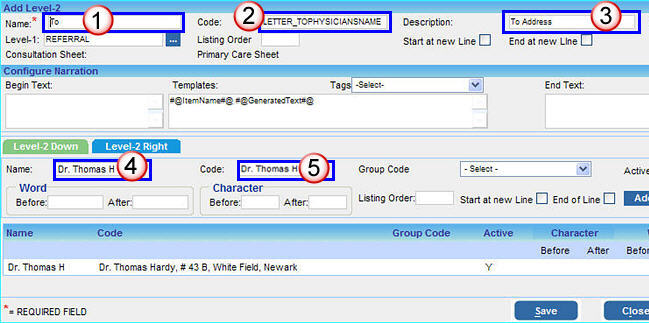
|
Enter the Name as of this Level-2 as "TO:" (The Name that you enter here will not be printed in the LETTER, only the data that you enter while charting appears in the letter.) |
|
In the Code box, copy and paste the Letter Tag LETTER_TOPHYSICIANSNAME, which is the Letter Tag used to enter the name of physician. The Code of the Level-2 should match the name of the Letter Tag. |
|
Enter a Description for the Level-2 in the box provided. |
|
Now you can add the names of different Physicians to whom Referrals are usually addressed in the Level-2 Down area. Click in the Name box and enter the Name and Address of the Physician. See how to add a Level-2 |
|
Enter the Code (Same as the Name, you can change it if required) for the Level-2 down, and click the Add/Update button. After entering all the required information, click the Save button. |
The Level-2 with the name To: will be added to the REFERRAL Level-1 and displayed on the right section of the screen.
Similarly add Level-2's for other Letter Tags like LETTER_LINE or LETTER_PARAGRAPH which were added while setting up the letter and map them to the Letter Tags.
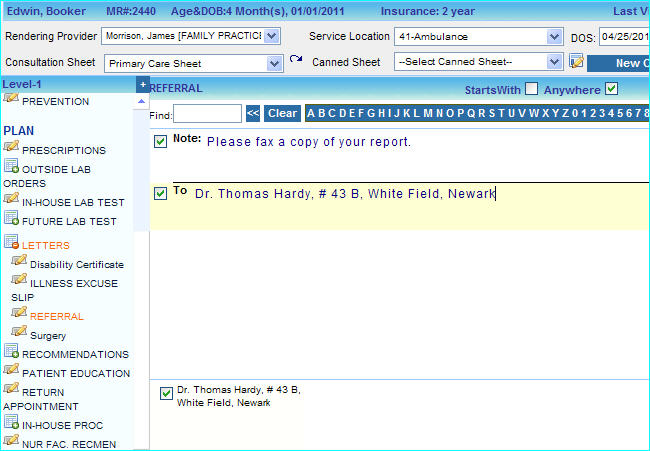
5. Click the Save as button to save the changes to the Consultation Sheet.