|
<< Click to Display Table of Contents >> Recall |
  
|
|
<< Click to Display Table of Contents >> Recall |
  
|
1. To add a patient recall, select the patient from the Patient Search page and click on the Recalls button, the Recalls dialog box will be displayed as shown below.

2. Enter the details as mentioned below.
Initiate Date |
Click on the date icon and choose the date of initiation of this Recall. |
Due Date In |
Select a due date for the Recall. |
Name |
Enter a name for this Recall in this box. |
Status |
Set the status of this Reminder to PENDING, it can be changed later to (COMPLETED, REVIEWED or VOID) depending on the nature of the task. |
Type |
Click in this box and choose the type of Recall (CALL BACK, COMPLETION, RECHECK, RECALL, REMINDER, TO DO, Alert). |
Category |
Sect the correct category of the Recall from this box (CONSULTATION, COUNSELING, FOLLOW UP, LAB, X-RAY,Billing) |
Review Date |
This date is entered when a user reviews the Recall. (not required field). Alerts will be notified only till the review date. |
Assigned to User |
Select the user to whom this Recall should be assigned, the current user is selected by default |
Details |
Enter the details of the Recall |
Review Comment |
Comments while reviewing the Recall can be entered in this box, if required |
3. Click the Save button to save this recall, the Recall will be added to the list as shown below.

4. To add a new recall from this screen, click on the Add ![]() button on top of the list.
button on top of the list.
5. The added Patient alerts are displayed as popup in the Charge Entry, Charge Master, Scheduler, EMR and Patient Master Screens on selecting the patient.
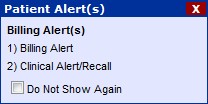
6) Select the Do Not Show Again check box in the popus to inactivate the popup from the next time for that patient.
Billing Alerts are displayed only in the billing related screens like Charge Entry and Charge Master. similarly EMR related alerts are displayed only on the EMR scree. But all the alerts are displayed in Patient Master and Scheduler screens.
Also Recall will also be added to the Reminder tab on the Clinical Desktop. Next time when the user or clinical staff opens the Clinical Desktop, the Reminder tab will blink. On clicking the Reminder tab, all the Clinical Reminders with their Status as Pending will be displayed with particulars like Patient name, Details, Status, Initiate Date and Due date.