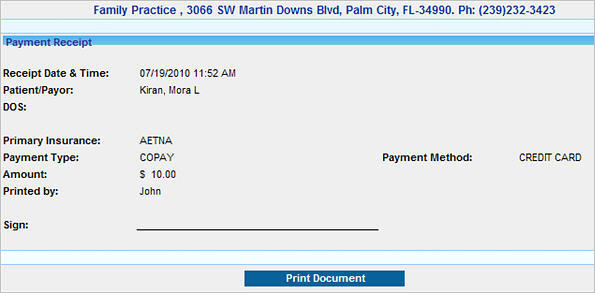|
<< Click to Display Table of Contents >> Enter Payment |
  
|
|
<< Click to Display Table of Contents >> Enter Payment |
  
|
1. To make a payment entry for the selected patient, click on the Enter Payment button, the Payment Entry screen will be displayed as shown below.
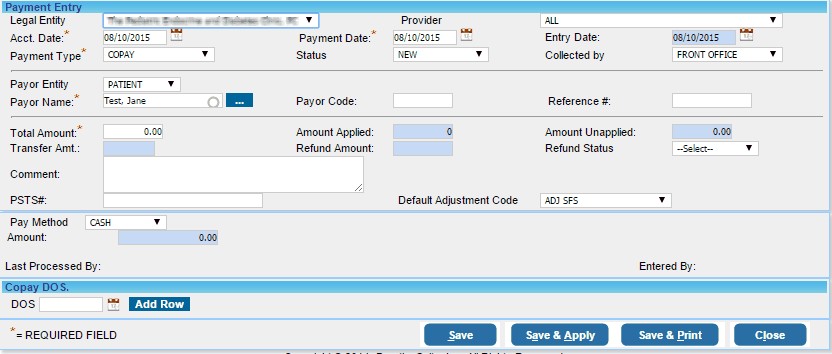
The current Legal Entity and Provider will already be selected by default; but it can be changed if required by clicking in the respective boxes and choosing the appropriate option from the list.
2. To make a payment entry:-
(a) Choose the Payment Date and Acct. Date. You can always edit these dates later and change the Payment date to reflect the date that you actually received the check/payment. You can also change the accounting date so that the transactions appear on the dates of your preference. The current date is set by default as the Entry Date and cannot be edited.
(b) Click in the Payment Type box and choose the correct payment type i.e. either REFUND/ COPAY/ DEDUCTIBLE/ PRE PAYMENT/ LIEN/ CLAIM/ COPAY/DEDUCTIBLE/SELF PAY etc.
(c) The Payor Entity and Payor Name have already been updated for the patient.
(d) In the Total Amount box enter the amount received.
Note:- The Amount Applied and Amount Unapplied boxes are for information purpose only. They display the applied and unapplied balances and will be updated according to the Payment Posting performed. |
(e) Enter comments if any in the Comment box.
(f) PSTS# is the abbreviation for (PracticeSuite Ticketing System number). If you are using the ticketing system, enter the ticket number for this payment entry. This ticket number will be displayed as a link while editing payment entry. If you are logged in to the PracticeSuite Ticketing System, you can click on this link to open the particular ticket and view the details/files pertaining to this payment entry.
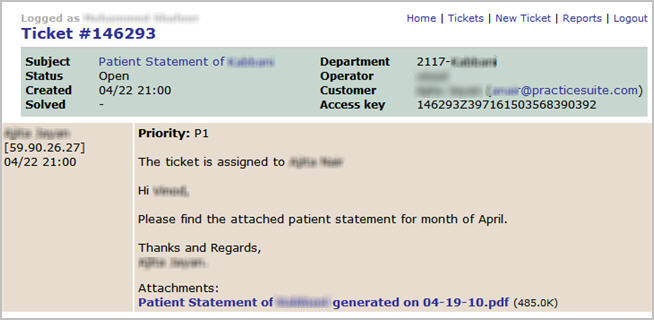
(g) The Default Adjustment Code option lets you to set a default adjustment code for the lines in Payment Posting screen. You can change this if required from the Payment Posting screen.
(h) Click in the Pay Method box and choose the mode of payment from list. The details to be entered will change according to the Pay Method selected as mentioned in the table below.
CASH |
Enter the Amount in the box provided. |
CHECK |
The check number is compulsory, enter the number in the Check # box. You can also enter a Description if required and then the Amount and the Actual Check Amount. Also enter the Bank Name, Account # and the name of the Acct. Holder. |
CREDIT CARD |
The credit card number is compulsory, enter the number in the Credit Card # box and then select the Expiry Month and Year of the credit card. Choose the Card Type from the list i.e Master Card/Visa Card/American Express/ Discover etc and enter the amount in the Amount box. |
EFT PAY |
EFT is the abbreviation for Electronic Funds Transfer. The Card # is compulsory for EFT payments. Enter the Card number and the Reference #. Enter the Bank Name and the Amount. |
3. After entering the required information, you have the following options to save this payment entry:
| • | Click Save button to just save the payment entry and obtain the payment number. |
| • | Click Save and Apply button to open the Payment Posting screen for this Payment entry. |
| • | Click the Save and Print button to save this payment entry and take a print out of the receipt. The Payment Receipt will be displayed as shown below. |