|
<< Click to Display Table of Contents >> Case Sheet Details |
  
|
|
<< Click to Display Table of Contents >> Case Sheet Details |
  
|
To view the details of any case:
1. Open the Charge Master and search for the required Patient. The Case details of the patient will be displayed in the Case Encounter list.
2. Click on the required case from the list, the Case Sheet for the selected case will appear on the right pane as shown below.
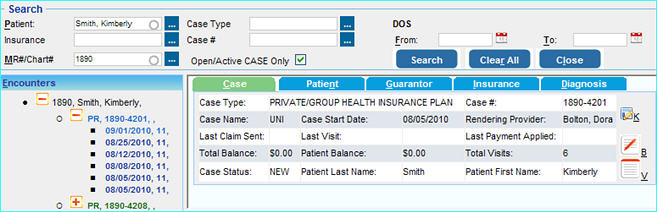
The information in the Case Sheet is classified under five tabs:
| • | Case |
| • | Patient |
| • | Guarantor |
| • | Insurance |
| • | Diagnosis |
Case
Under this tab the details of the particular case like Case Type, Case Number, Case Status,Total visits, Total Balance etc are displayed as shown in the image below.
|
Patient
Under this tab the details of the patient like Last Name, First Name, MR#, Address, Phone numbers, etc will be displayed.
The icons on the right have the same functions as described above.
|
Guarantor
Under this tab, the details of the Guarantor of the patient like, Relationship to Patient, Status, Address, Phone numbers etc.
|
Insurance
under this tab the Insurance details like Insurance Name, Plan Name, Balance etc are displayed.
|
Diagnosis
Under this tab the diagnosis for the patient is displayed.
|
The icons provided in this sheet have the following functions.
|
This is the Edit Case button, clicking this button will take you to the Edit Case window where you can edit the required details of the Case
|
|
This is the Add Activity button, clicking this button will open the Add Activity window where you can add any activity notes. For eg. details of any changes that have been made using the Edit Case button etc. |
|
This is the View Activity button, clicking this button will open the View Activity window which will display the details of all the entered activities. |