|
<< Click to Display Table of Contents >> Personalize - Schedule Type and Duration |
  
|
|
<< Click to Display Table of Contents >> Personalize - Schedule Type and Duration |
  
|
From the main menu click on Advanced Setup and then click on All Lookups
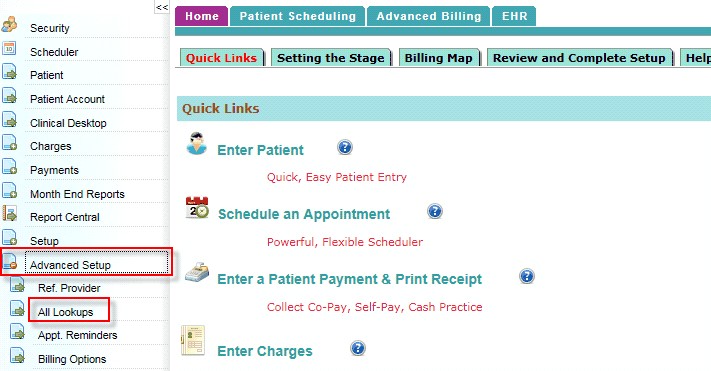
On the proceeding Search Common Lookups window

1. To view the list of all Schedule Type, select SCHEDULE_TYPE from the dropdown and click on search
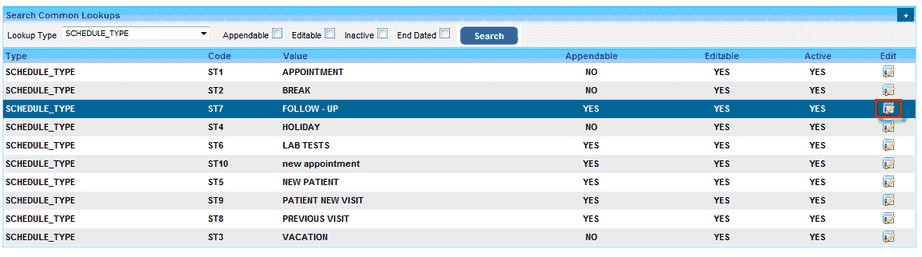
2. To Edit a Schedule type, click on the Edit ![]() button corresponding to a Schedule type.
button corresponding to a Schedule type.
3. To Add a new Schedule Type, click on the ![]() button on the Search Common Lookups window.
button on the Search Common Lookups window.
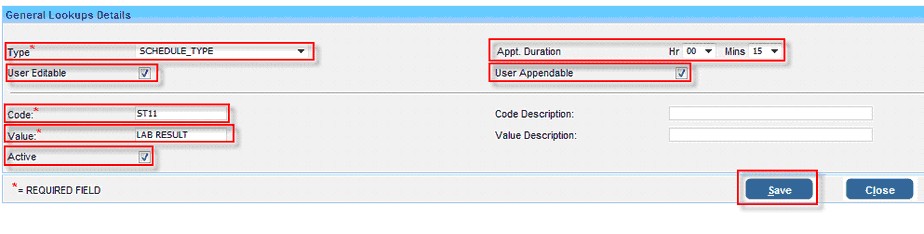
4. From the list select SCHEDULE_TYPE as the Lookup Type.
5. Select Duration for the appointment, if required
6. Click on the check box to make a Schedule Type Editable.
7. Click on the check box to make a Schedule Type Appendable
8. Enter a Code for the Schedule Type. You choose a cord according to your convenience. This field is not editable once created.
9. Enter a Name for the Schedule type.
10. Click on the check box to keep Schedule Type Active
Click on Save after entering all the required information.

You will get a confirmation message once the details are saved.