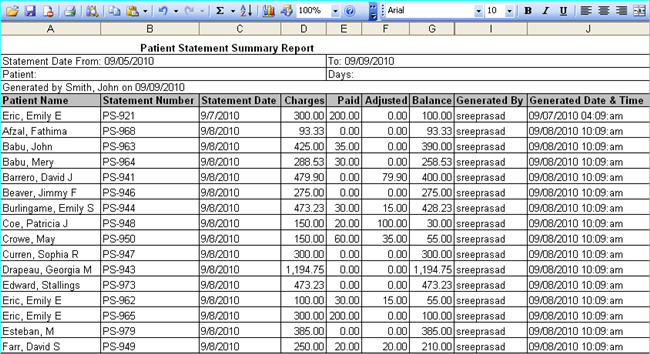|
<< Click to Display Table of Contents >> Patient Statement Summary Report |
  
|
|
<< Click to Display Table of Contents >> Patient Statement Summary Report |
  
|
The Patient Statement Summary Report displays a list of all the generated patient statements within the given dates or for a given patient. This report includes details like Statement Number, Statement Date, Patient Name, Total Paid, Balance Amount etc.
1. To generate this report, click on the Reports Central module and choose Patient Statement Summary Report to open the corresponding screen.

2. In the Statement Date From box, enter the date from which you want details of the generated Patient Statements. Similarly in the To box, enter the date up to which details should be displayed.
3. To view the Patient Statement Summary Report details for a particular patient, type the first three letters of the name in the Patient box and from the list that appears, choose the required patient.
4. To view details of a particular statement, enter the Statement # in the box provided.
5. The Consider Statement Generated within days from last statement date as duplicate option is used to exclude duplicate patient summaries. Enter the number of days to be excluded in this box if required.
6. After entering all the necessary parameters, click the Search button. The Patient Statement Summary Report will be displayed as shown in the image above.
7. To view or print this report in Microsoft Excel format, click on the ![]() excel icon, the report will be displayed as shown below.
excel icon, the report will be displayed as shown below.