|
<< Click to Display Table of Contents >> How to do Case Switch? |
  
|
|
<< Click to Display Table of Contents >> How to do Case Switch? |
  
|
1. To do the case switch edit the Case information of an existing patient, open the Search Patient page and search for the patient whose case is to be edited by entering the Last Name, First Name, Home Phone, MR# or DOB.
|
2. Double click on the name of the patient from the list to open the Patient Information page as shown below.
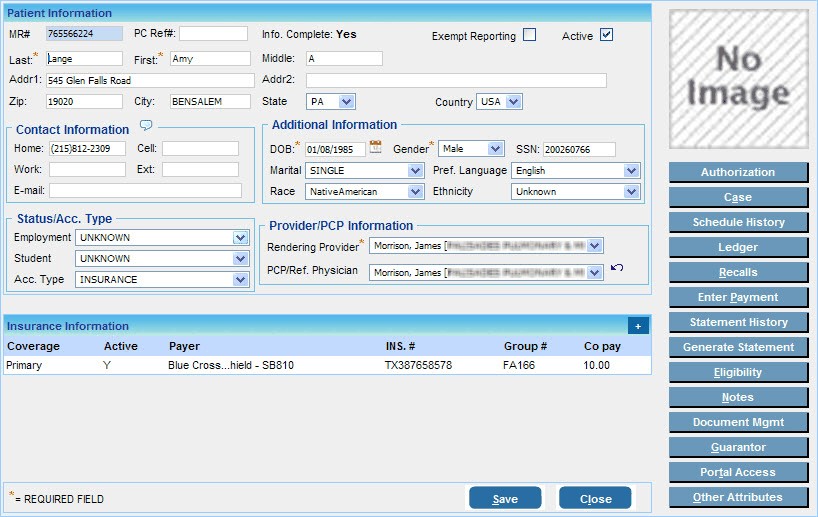
3. Click on the Case button, this will display the Case screen as shown below. Existing cases will be displayed in the list above. Select the case you wish to edit from the list
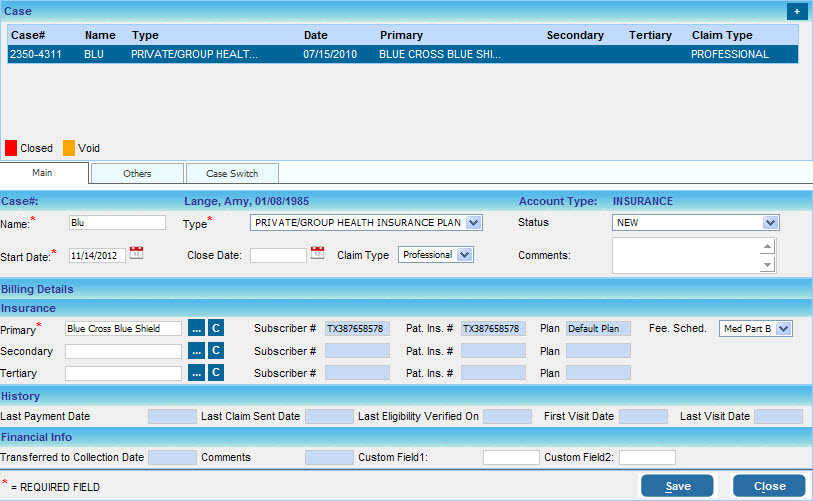
4) Click on the Case Switch tab which shows all unposted lines under this case
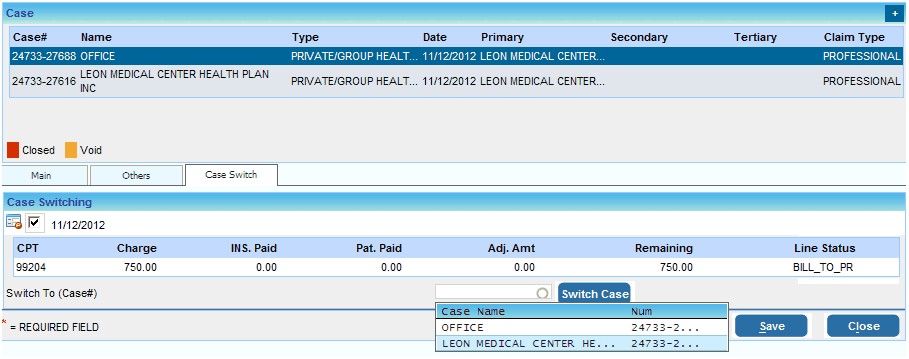
5) Select ![]() against the encounter line which is to be moved to other case.
against the encounter line which is to be moved to other case.
6) After selecting the encounter line, select the case to which line is to be moved from the Switch To (Case#) box below.
7) When we click on the Switch To (Case#) box, all the existing cases for that patient will get populate.
8) Select the Case to which we need to switch the existing encounter & then click the ![]() button near Switch To (Case#) box to perform the case switch.
button near Switch To (Case#) box to perform the case switch.
9) The moved encounter is displayed under the Case Switch tab of that case.