|
<< Click to Display Table of Contents >> How do I change my Password |
  
|
|
<< Click to Display Table of Contents >> How do I change my Password |
  
|
1. Click on the Password change icon on the menu bar on the top as shown in the image below.
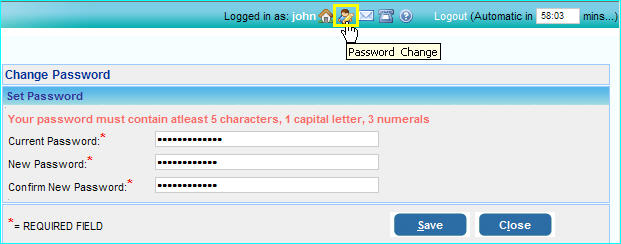
2. When the Change Password screen appears, enter the Current Password and then type the New Password in the boxes provided. Retype the new password again in the Confirm New Password box.
Always remember that your password should contain at least 5 characters,1 upper case character and also 3 numerals.
3. Click the Save button to save the new password.