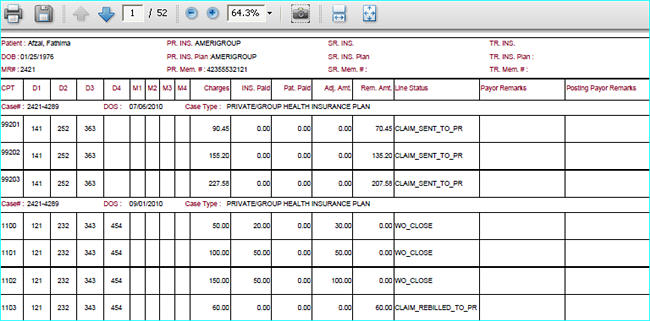|
<< Click to Display Table of Contents >> Summary Encounter Line Activities Report |
  
|
|
<< Click to Display Table of Contents >> Summary Encounter Line Activities Report |
  
|
The Encounter Line status report gives current details of all the lines for an encounter. Details like current status of the line, the diagnoses mapped against a line, total charge and the remaining amount for a line etc.
1. To view the Encounter Line Status Report, click on the Reports Central module and choose Encounter Line Status Report to open the corresponding screen.
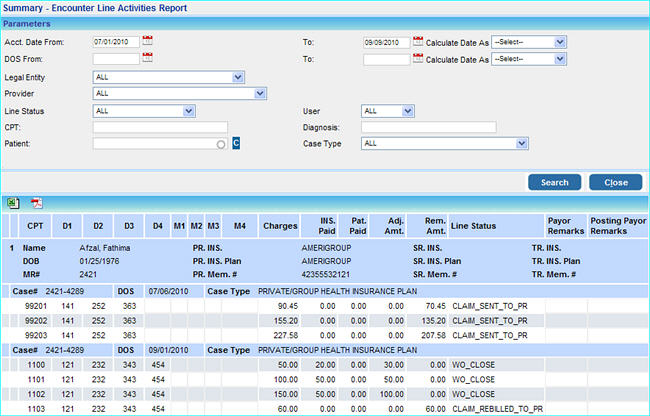
2. In the Acct. Date From box, enter the date from which you want details to be displayed in the report. Similarly in the To box, enter the date up to which details should be displayed.
You can also search using the Date of Service (DOS From and To) options.
The Calculate Date As box provides options to quickly select preset time periods as the search parameter instead of entering the dates manually. For e.g. Week To Date, Month To Date, Quarter To Date, Year To Date etc.
3. Click in the Legal Entity box and choose your legal entity from the list.
4. From the Provider box select the required provider or choose ALL.
5. To view details of encounter lines with any particular status, click in the Line Status box and choose an option from the list as shown below.
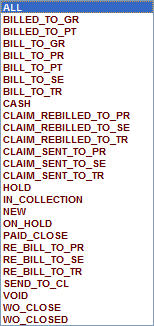
6. To view details of encounter lines for a particular user, click in the User box and choose the name of the user from the list or choose ALL.
7. To view details of encounter lines for a particular patient, click in the Patient box and choose the name from the list.
8. To view details of encounter lines for a particular CPT code, enter the code in the CPT box.
9. After entering all the necessary parameters, click the Search button. The Encounter Line Status Report will be displayed.
10. To view or print this report in Microsoft Excel format, click on the ![]() excel icon, the report will be displayed as shown below.
excel icon, the report will be displayed as shown below.
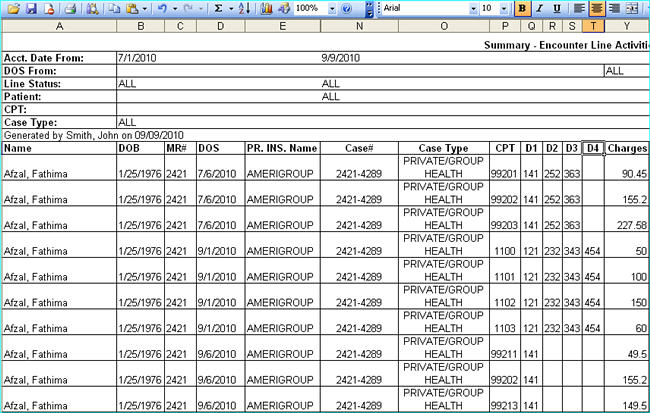
Clicking the ![]() pdf icon will open this report in pdf format as shown below.
pdf icon will open this report in pdf format as shown below.