|
<< Click to Display Table of Contents >> Using pen and touch screen |
  
|
|
<< Click to Display Table of Contents >> Using pen and touch screen |
  
|
Using the Tablet PC pen or your fingertip on the touch screen is similar to using a mouse to make selections and open files.
The following table explains the similarities between a Tablet PC pen or fingertip and a mouse.
Function |
Mouse action |
Touch and pen action |
Select |
Point and click |
Point and tap the display |
Open a file or application |
Double-click |
Double-tap or double-touch on the display |
Click and drag |
Select and drag |
Tap or touch and drag on the display |
Display properties or edit functions (cut, copy, paste) |
Right-click and hold |
Hold the pen or your fingertip on the display until the mouse icon appears, and then remove the pen tip or fingertip from the display |
Entering text and data
1. Open the EMR page, place the cursor where you want the text to go, and then open the Input Panel.
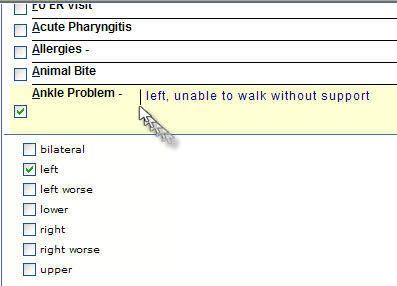
2. Tap the floating Input Panel icon ![]() . Or, tap the Input Panel icon
. Or, tap the Input Panel icon ![]() to the right of the Start button to open the Input Panel.
to the right of the Start button to open the Input Panel.
3. Select one of the three Input Panel input modes, then enter your data. See figures shown below.
Mode 1: Handwriting input Enter handwriting (use cursive or block letters)
|
Mode 2: Character input Enter characters one at a time.
|
Mode 3: Keyboard input Tap the on-screen keyboard
|
Helpful hints
• To move the floating Input Panel, grab the move bar on the right side of the Input Panel, and move the window.
• To dock the Input Panel at the top or bottom of the screen, tap the Tools and Options ![]() icon.
icon.
• To access Input Panel settings, tap the Tools and Options icon, and select Options.
• To learn more on how to use Pen and Ink, click on the link to go to Microsoft® Windows website.