|
<< Click to Display Table of Contents >> How do I create a Canned Sheet? |
  
|
|
<< Click to Display Table of Contents >> How do I create a Canned Sheet? |
  
|
PracticeSuite provides the ability to create Canned sheets, which allows users to make quicker work of common visit types charting.
1. To create a Canned Sheet, Start charting and enter the required details under the various Level-1 (component)s like Chief Complaint, Vitals, Diagnosis etc arranged under different headings (For e.g. SUBJECTIVE, OBJECTIVE, ASSESSMENT, PLAN, OTHERS etc.).
|
i. From the index on the left, choose Chief Complaint and enter the details, similarly enter the details for Vitals, Physical Exam, Assessment, Plan, Follow up etc.
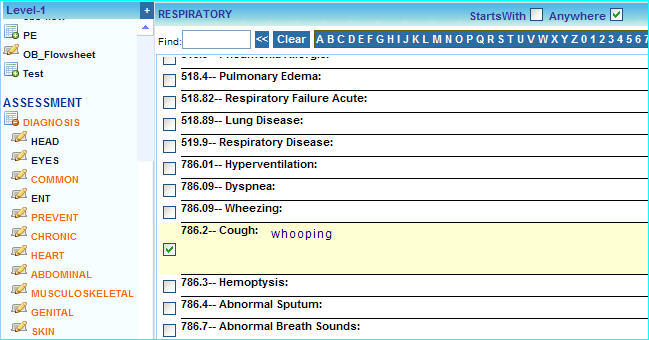
ii. To save this chart, choose ![]() Save As button, the Charting Saved Successfully message will be displayed as shown below.
Save As button, the Charting Saved Successfully message will be displayed as shown below.
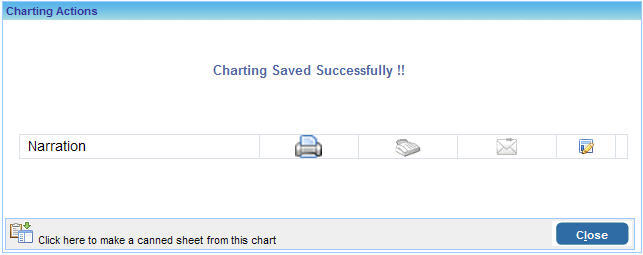
iii. On this screen click on the ![]() Click here to make a canned sheet from this chart link. In the screen that appears, enter a name for this Canned Sheet and click the Save button. This chart will be saved as a Canned Sheet.
Click here to make a canned sheet from this chart link. In the screen that appears, enter a name for this Canned Sheet and click the Save button. This chart will be saved as a Canned Sheet.
iv. Click the Close button to close this screen and go back to the Charting Screen.