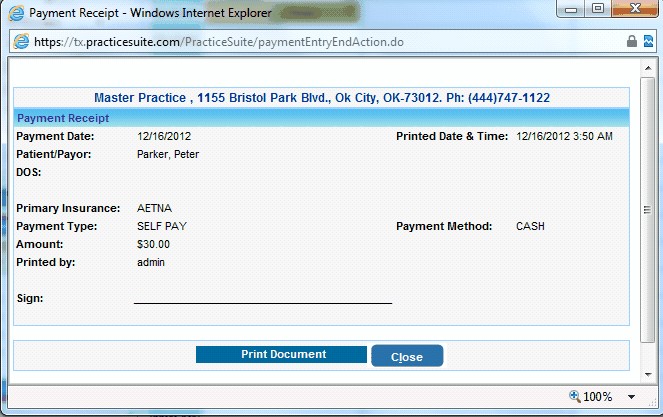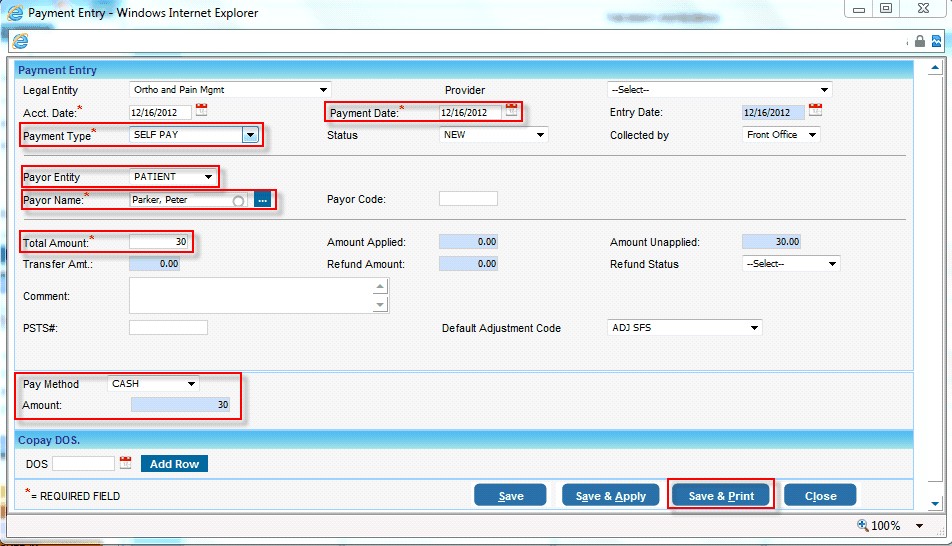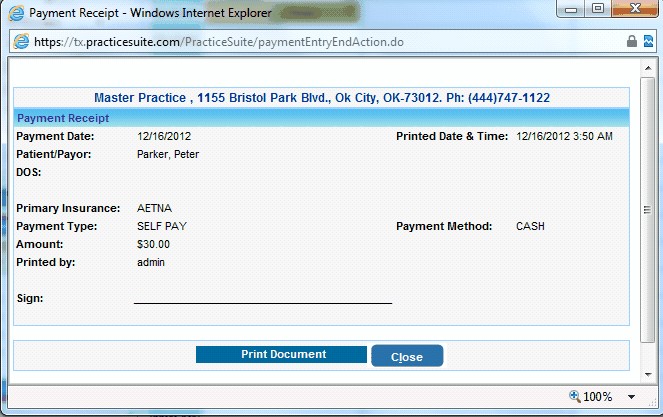Click on Scheduler from the main menu

| 1. | From the scheduler screen move the cursor to name of the patient. On the box that pops up click on Payment |
| 2. | Select Payment Type as SELF PAY |
| 3. | By default the Payment Date is set to the current date which can be changed to reflect the date that you actually received the payment |
| 4. | Payer Entity will be automatically populated once the Payment Type is selected. This can be changed depending on who the payer will be. |
| 5. | Enter the Patient Name. |
| 6. | Enter the Copay amount, the Amount Applied and Amount Unapplied will be updated according to the Payment Posting performed. |
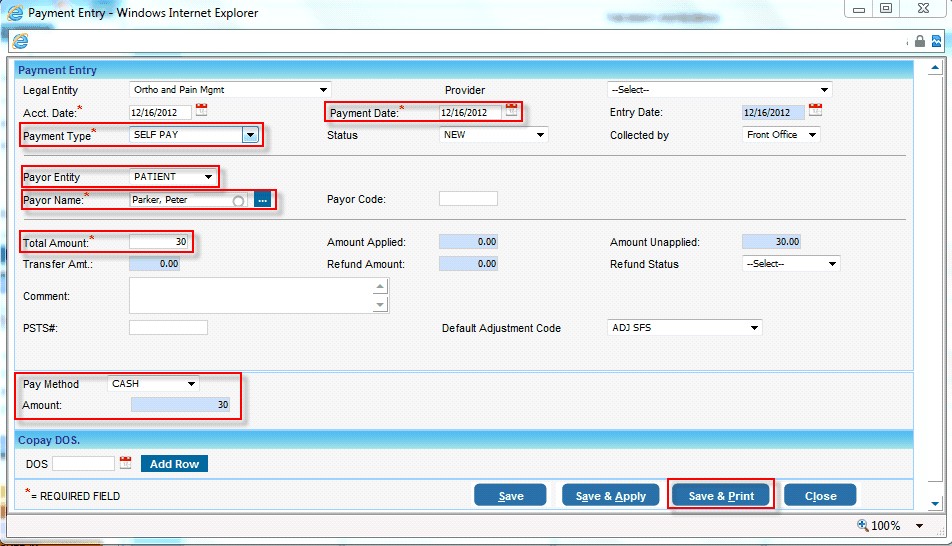
| 7. | Enter the Payment details |