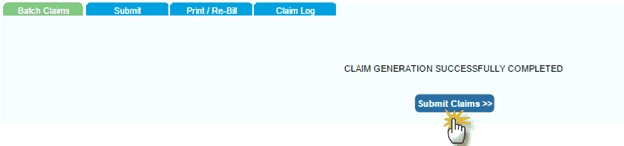|
<< Click to Display Table of Contents >> Claims Validation |
  
|
|
<< Click to Display Table of Contents >> Claims Validation |
  
|
Run Claims validation:-
PracticeSuite Claims validation will validate all the data elements on the claim form before claims are being generated. PracticeSuite system internally validates the claims against pre-defined rules billed on clearing House specifications and Plan specific requirements. Claims not meeting the requirements are reported with the validation message for corrections before batches are being generated. This reduces the chance of data entry errors that may occur. The validation rules are categorized according to errors, warnings, Alerts & Validation Messages.
To begin with , Navigate towards the Main menu & Click on Charges; under charges click on Submit Claims and Generate/ Batch claims screen will open up.

Run Claims Validation check box is always checked by default.
Now click on generate batches and Validation screen will open up after validating all the claim specific requirements and will acknowledge with errors, warning, alerts & validation messages if any. After validation if there is no error, the validation screen will get populate with no records found and we can proceed with claim generation by clicking on the “proceed with claim generation” button.

If any validation messages gets populate then the system will show up with all the validation messages.

![]()
The validation messages can be corrected from the relevant screen itself which can be accessed by clicking on the shortcut button in the right side of each message.

After each corrections, we can re-validate the claims by clicking on the Re-Validate button.
![]()
Once all Validation messages are corrected; click on re-validate button to make sure there is no validation messages left to be corrected and the system will show us with no records found.

Click on ‘Proceed with Claim Generation’ button and claims will get generated for processing.
![]()
Click on Submit Claims and claims will get batched for clearing house submission.