|
<< Click to Display Table of Contents >> How do I write a Radiology Request |
  
|
|
<< Click to Display Table of Contents >> How do I write a Radiology Request |
  
|
1. To write a Radiology request, open a Patient chart and select the required diagnoses.
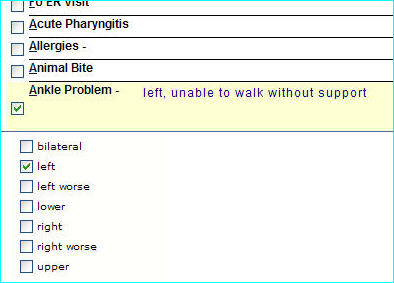
2. From the index on the left, click Radiology and then choose X-Rays. A customizable list of common X-Ray request reasons to be included in the chart note is presented in alphabetical listing.
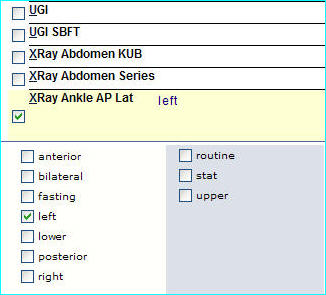
![]() Now let us go ahead and write an X-Ray request for a patient who was referred due to an ankle problem.
Now let us go ahead and write an X-Ray request for a patient who was referred due to an ankle problem.
i. From the X-Ray list, click in the ![]() check box, choosing this option will bring up additional items below to further describe the X-Ray request. (Here you also have the option to place the cursor next to XRay Ankle Ap Lat, click and write your own description if required.)
check box, choosing this option will bring up additional items below to further describe the X-Ray request. (Here you also have the option to place the cursor next to XRay Ankle Ap Lat, click and write your own description if required.)
ii. From the options box below, click in the ![]() check box this will add the description "Left" automatically next to XRay Ankle Ap Lat.
check box this will add the description "Left" automatically next to XRay Ankle Ap Lat.
iii. To send this request, choose Pending or Complete options and click the Save As button, the Charting Saved Successfully message will be displayed as shown below.
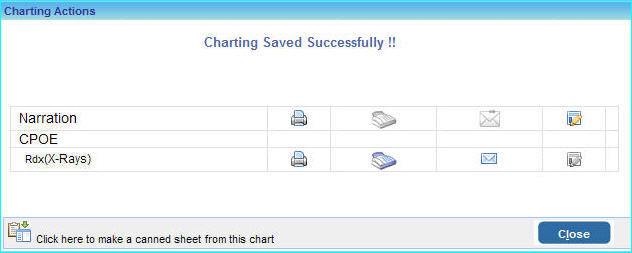
iv. From this screen you can either Fax, Email or Print out the Radiology request.
(a) To print this Radiology request, click on the print ![]() icon and press the Print button.
icon and press the Print button.
(b) To fax this Radiology request, click on the Fax ![]() icon, enter the Fax number or choose a Radiology center (if available) from the list and click the Fax button.
icon, enter the Fax number or choose a Radiology center (if available) from the list and click the Fax button.
(c) To mail this Radiology request click on the Email ![]() icon, enter the email and click the Emailbutton.
icon, enter the email and click the Emailbutton.
v. If you saved this chart as Pending, click on the Current Chart tab to continue charting for this patient.