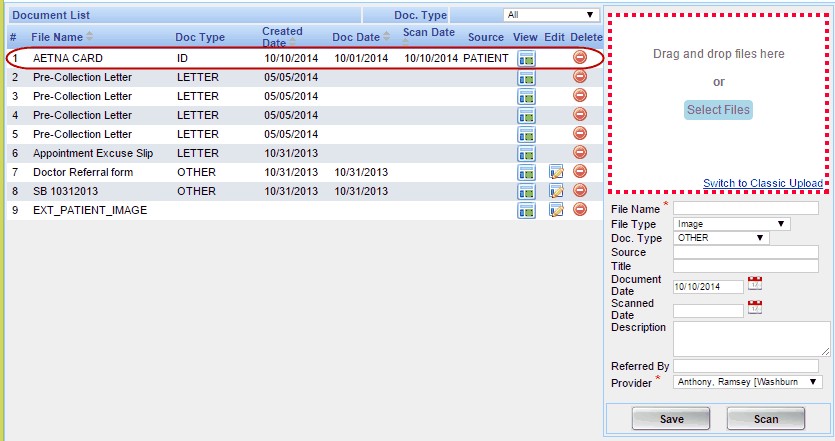|
<< Click to Display Table of Contents >> How to scan an insurance card? |
  
|
|
<< Click to Display Table of Contents >> How to scan an insurance card? |
  
|
TECHNICAL REQUIREMENTS:-
HARDWARE |
JRE version 6 or above & Twain standard supporting scanner is recommended |
SOFTWARE |
Windows XP/ VISTA/ 7/ 8/ 8.1 are recommended |
SUPPORT |
Our Support team can assist you with your questions. Please contact Technical Support: (510) 284-2424 or email : support@practicesuite.com |
To begin with, navigate towards Main Menu & Select Patient to whom we need to scan the insurance ID card.
Click on Patient and Patient search screen will open up. Enter the patient details and select the patient.
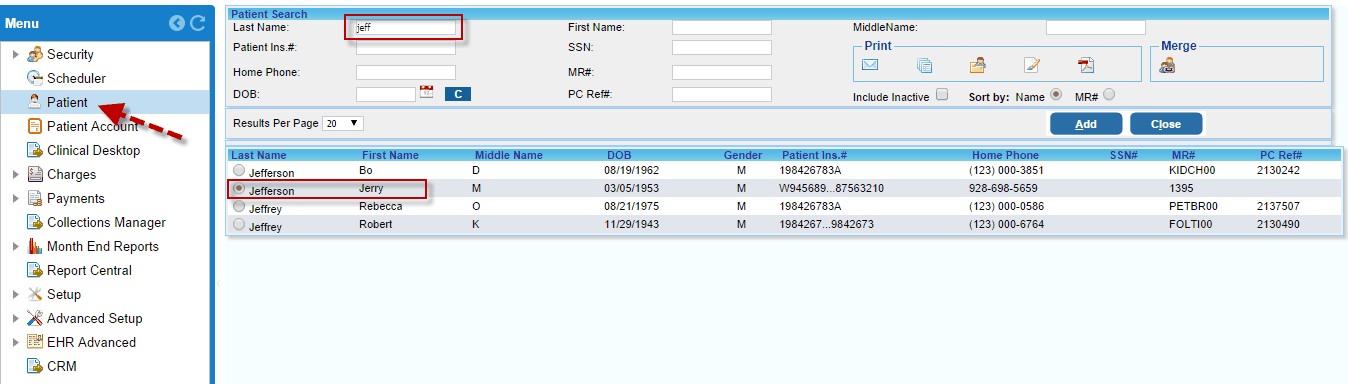
Double click on the selected patient and Patient information screen will open up
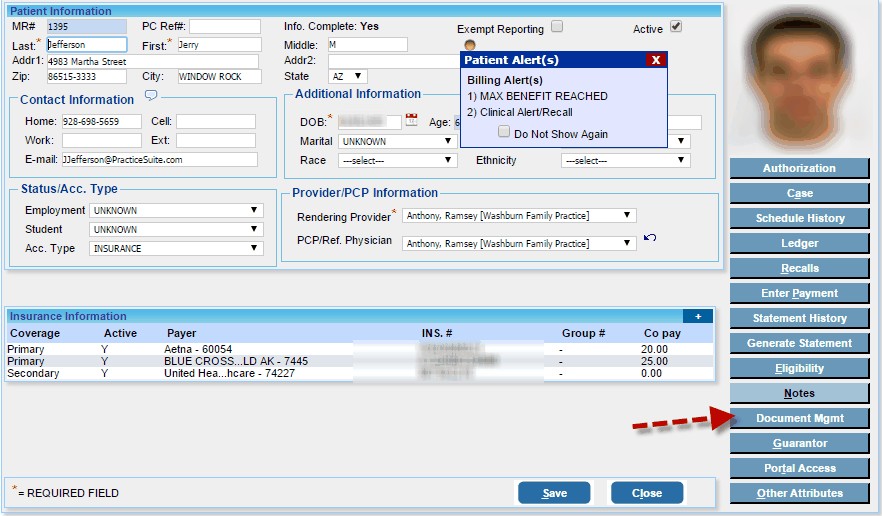
Once selected move towards the right side Buttons and click on Document Mgmt & the patient document listing page will appear.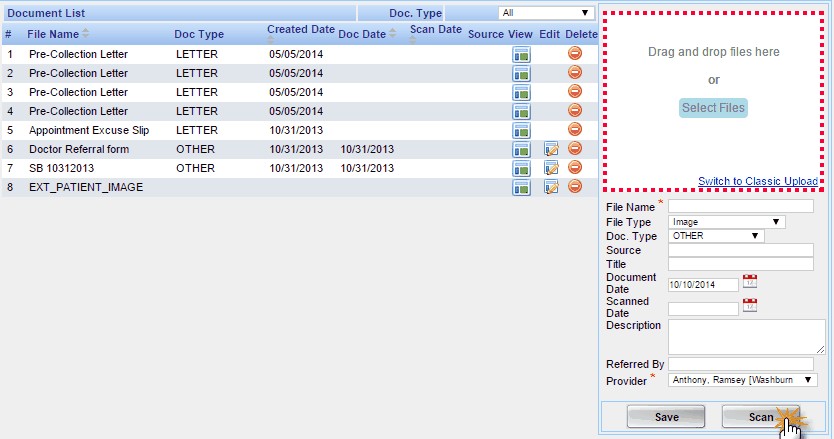
Move towards the right side and click on the second tab called 'SCAN'.
Once clicked Click on launch scanner application will open up. Java security prompt will pop up asking you to permission to run the java application.
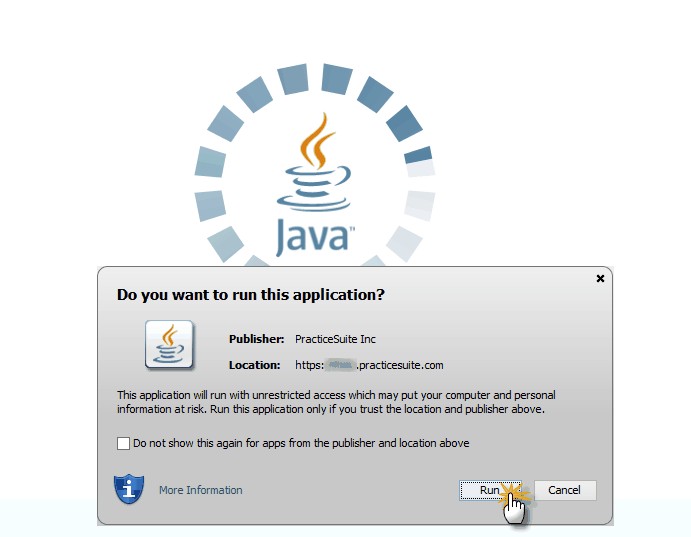
Click on run and scan document page will open up
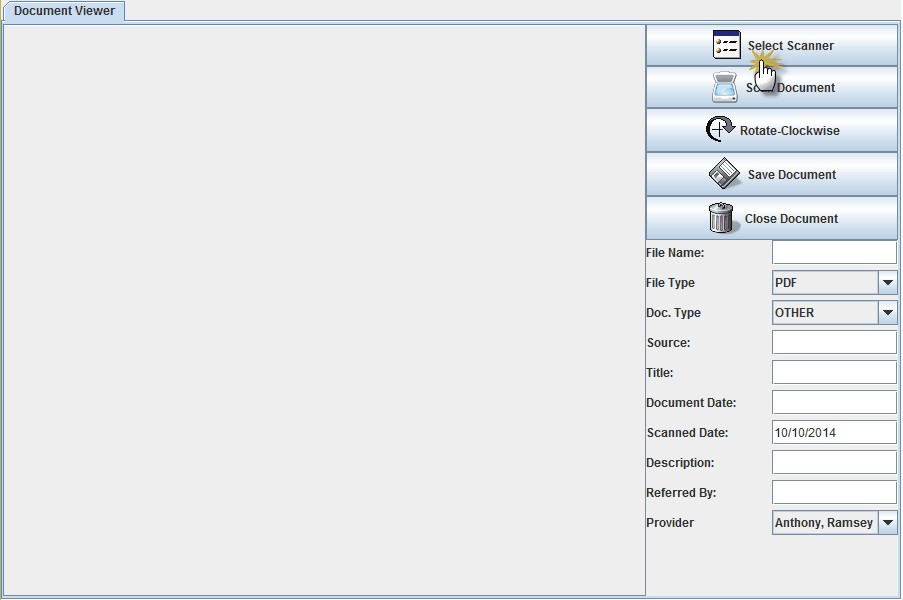
On the Right side we have option to select the scanner. Click on it and the connected scanner to the computer will show up.
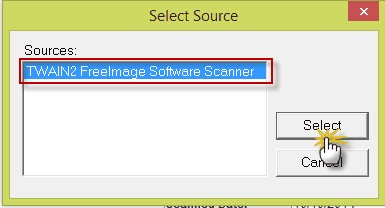
Select the scanner from the list and move towards the second button called Scan document.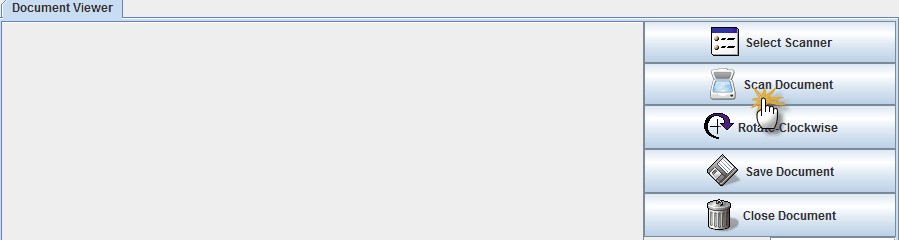
Click on scan document and the card will get scanned and it will appear as a New Tab in the left side called Scan_1.
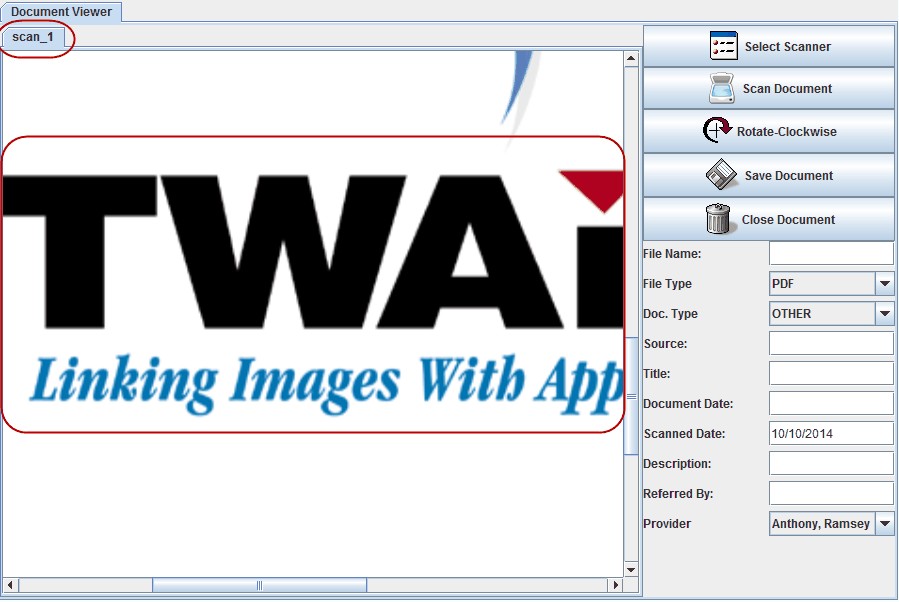
If you have more than one image of the card to be scanned you can press the scan button again and that image will get scanned and will appear in the second tab called Scan_2.
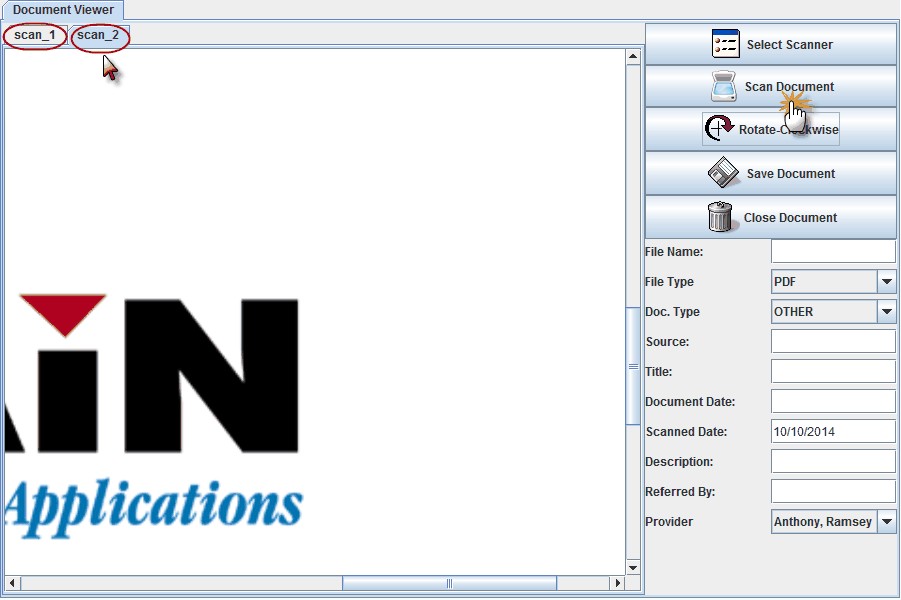
We can rotate the document by clicking on the third button called rotate clock wise so that the document will rotate clockwise if required.
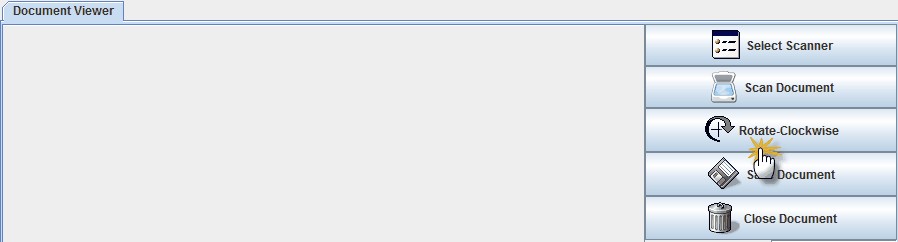
Once the document is properly aligned, enter the file name in the File name Text box.
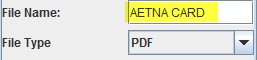
Then select the file type as required from the drop down as an image or PDF.
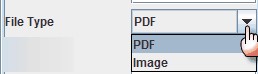
If you want to specify the document type you can select it from the doc type drop down.
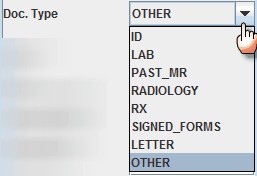
Enter the source of the document in the source text Box if needed.
![]()
Mention the title of the document in the Title Text Box .
![]()
Enter any dates associated with the document in the document date text box. Scanned date is automatically defaulted to the current and can be changed if needed.
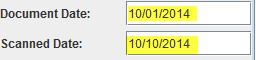
Enter the description of the document scanned in the description text Box. You can also enter the referred by name in the referred by text box.
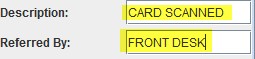
Select the provider associated from the provider drop down.
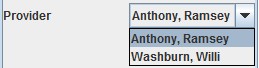
Once all information’s are entered click on save document button.
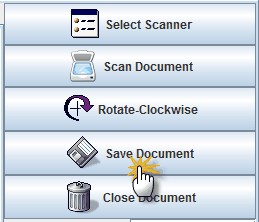
Once we saved the document the pop up will show that the document was successfully saved.
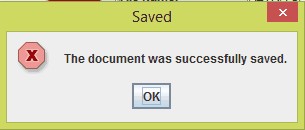
Click Ok and the scanned documents will get saved. If multiple scanned images are present then it will get saved as one single document.
To close the document viewer click on the close document button.
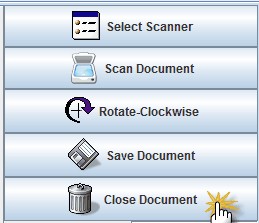
Once closed, we can view the Aetna card scanned in the Document list.