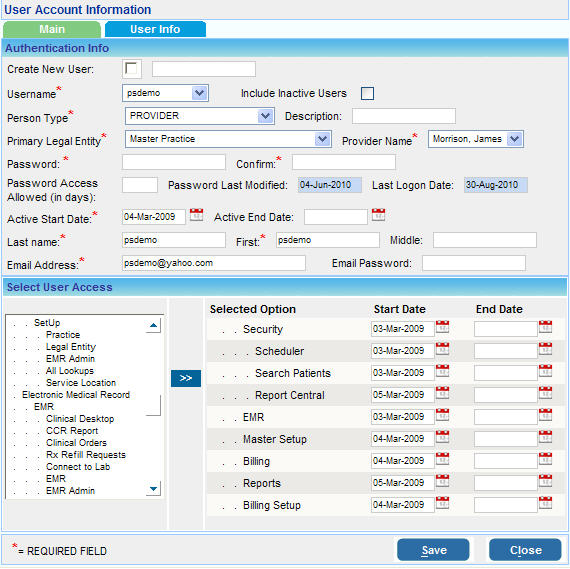a) To create a new User, ensure that the Create New User check box  is enabled and type the name of the new user in the text box. is enabled and type the name of the new user in the text box.
b) From the Person Type box, select the required user type from the list i.e. ADMINISTRATOR/BILLING/FRONT OFFICE ASSISTANT/MEDICAL ASSISTANT/ PRACTICE/ PROVIDER.
PracticeSuite features a role based menu access system which automatically assigns a preset menu according to the type of user selected.
For example:- If the Person Type selected is PROVIDER, the menu for this user will be as shown in the image given above. The structure of the menu will change according to the role of the Person Type selected.
c) If required you can enter a small description of this user in the Description box.
d) Choose the Primary Legal entity from the list.
e) Enter a Password for this user and retype the password in the Confirm box for confirmation. The minimum password length accepted by the system is 5. The password should also contain one Upper case letter and three numerals (e.g. Mary123).
f) In the Password Access Allowed (in days) box enter the number of days the user will be allowed access with this password. This security feature allows to restrict the number of days the user will be allowed access.
g) Select the Active Start Date and End Date for this user.
h) Enter the Last name and First name and Middle name of the user.
i) Enter an Email Address and a Email Password for this user in their respective boxes.
|