|
<< Click to Display Table of Contents >> Collection Activities |
  
|
|
<< Click to Display Table of Contents >> Collection Activities |
  
|
The Collection Activities report gives the details of all the activities performed on denied claims in the Collection Manager. Details like the Activity Description, Status of the Denial, Denial Sub Status, Last Follow up Date etc are provided in this report.
1. To view this report, click on the Reports Central module and choose Collection Activities to open the corresponding screen.
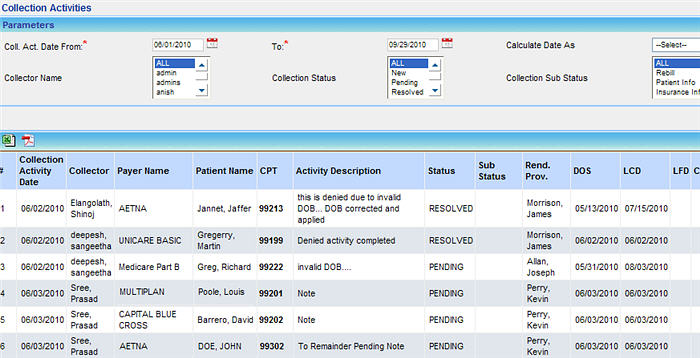
2. In the Coll. Act. Date From box, enter the date from which you want details to be displayed in the report. Similarly in the To box, enter the date up to which details should be displayed.
3. The Calculate Date As box provides options to quickly select preset time periods as the search parameter instead of entering the dates manually. For e.g. Today, Yesterday, Week To Date, Month To Date, Quarter To Date, Year To Date etc.
4. From the Collector Name box , select the required Collectors for whom the data should be displayed (to select more than one Collector, press the Ctrl or Shift key and click).
5. From the Collection Status box , select the required Collection Status for which data should be displayed (to select more than one status, press the Ctrl or Shift key and click).
6. From the Collection Sub Status box , select the required Collection Sub Status for which data should be displayed (to select more than one sub status, press the Ctrl or Shift key and click).
7. Use the Sort By option to sort this report by Coll. Act. Date, Collector, Payer or Patient.
8. After enter all the necessary parameters, click the Search button. The Collection Activities report will be displayed as shown above.
9. Options are provided to view or print this report in PDF and Excel format.
(i) Click the ![]() excel icon to open this report in Excel.
excel icon to open this report in Excel.
(ii) Click the ![]() pdf icon to open this report in pdf format.
pdf icon to open this report in pdf format.